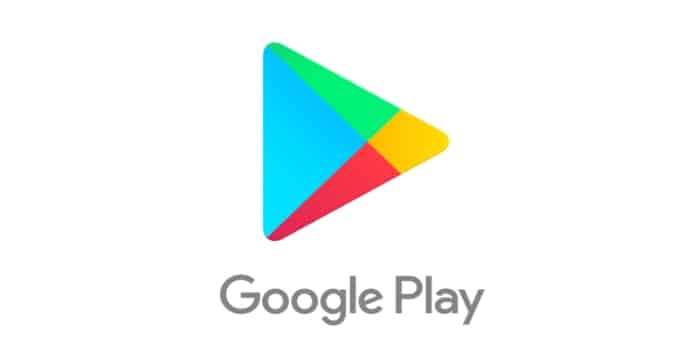How to Fix RH-01 Play Store Error “An error occurred while retrieving server information”
Android is a great operating system and yet it suffers some errors that can occur day by day, mostly are usually simple errors to resolve. The mistakes of Google Play Store are usually accompanied by a numeric code that can cause a bit of panic, yet we should not worry because there are simple solutions to solve each error of Play Store,as it is, in the case of RH-01 Play Store error,which throws a message telling us that there is an error when retrieving information from the server.
RH-1 error, What is it?
Resumen del contenido

This is a very common error which could arise when we try to open the store or try to download some application,we will see a sign with the following message “An error occurred while wanting to retrieve the server information (RH-01)” .
The RH-01 error has more to do with External Google Issues than something that is affecting you your terminal, being one of the errors that usually present its solution is quite simple, there are several ways to solve the problem, here we will explain each of them.
Remove Cache and Data from the Play Store
It’s one of the easiest ways to fix the problem, follow these steps to do so:

- Open the main menu and go to “Settings”.
- Find the “Application Manager” tab and open it.
- Select “All”, search for the “Google Play Store” App and enter it.
- Press “Force Stop”.
- Keep clicking on the buttons, “Clear cache and delete data”.
- To finish restart your Android device, and add the Google account again.
Properly Configure the Time Zone
The main reason that Google Play Store throws this error to us is usually because there are problems with the date and time you have on your mobile, to fix it follow these steps:

- Open the main menu and go to “Settings”.
- Find and enter the “Date & Time” section.
- If you have the wrong date and time on your mobile phone, turn off the automatic date and time option.
- Manually place the correct “Date and Time”.
Delete and Re-Add Your Google Account
It’s an option that can also help you fix the problem, here are the steps to do so:

- Open the main menu and select “Settings”.
- Find the “Accounts” tab and enter it.
- Select the “Google”account.
- Tap “Clear account”.
- Finally, add your Google Account again.
Go back to the Original Version of the Google Play Store
This is one of the latest alternatives to fix the RH-01 error,most cases it works correctly, to do so follow the steps below:

- Enter the main menu of your mobile.
- Open Settings.
- Find the “Applications” option and enter it.
- Access the Google Play StoreApp.
- Then tap on “Uninstall updates”, now you will be able to use the previous version of the store with the bug fixed.
Restart your Mobile Device or Tablets

In many cases this problem can be solved only by restarting your phone or tablets,once you have restarted your device, try if the error is still presented you will have to look for another solution on the Google Play Store website .
Collecting the most common bugs from the Playstore