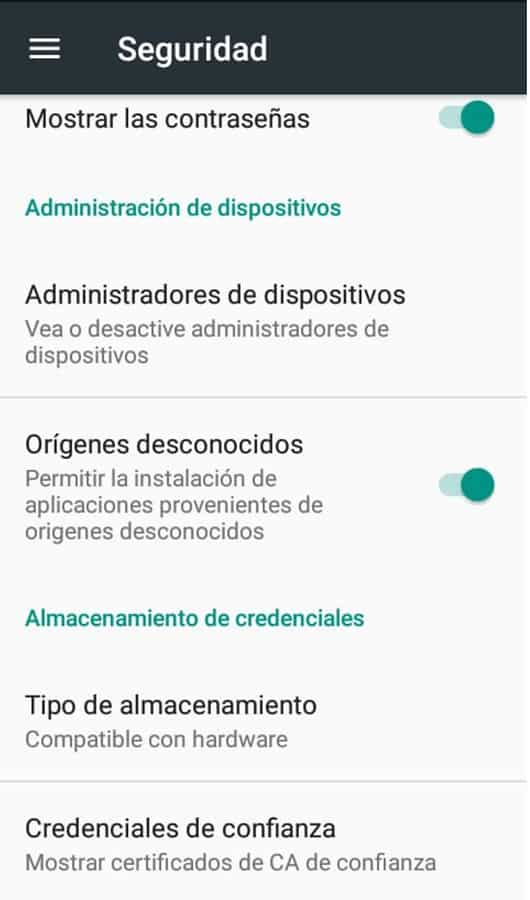WhatsApp, as you know, is the queen app of mobile devices currently,has it all over the world. You will hardly find someone who doesn’t have this app on their Smartphone because it has revolutionized communications, much more since they included the possibility to make calls through the app, thus replacing other applications like Skype for faster communications.
If you’re still part of that small percentage of people who don’t have this app installed on their mobile, then this tutorial is for you. First of all you should know that there’s more than one way to download and install WhatsApp on your mobile, but I’ll explain the two simplest ways: through the Play Store or from a secure download site (normally it would be the official website, but in the case of WhatsApp it takes you to the Play Store, so there would be no difference).
Download WhatsApp from Google Play Store step by step
This is the simplest way to do it,if you already have an Android phone you will surely have the Play Store pre-installed on your device. You only need to have a Google account to use it,any account you’ve opened for Gmail, YouTube, or Google+ (any Google service). Here’s how you should do the whole procedure.
- Enter the Play Store and search for the app by typing WhatsApp in the search bar. You will automatically see the application you need to install first and click the install button.



 5. Set up your account to your style. If you already had WhatsApp with that phone number it will ask you if you want to restore a backup, do it if you want or if you don’t, you can just skip that step.
5. Set up your account to your style. If you already had WhatsApp with that phone number it will ask you if you want to restore a backup, do it if you want or if you don’t, you can just skip that step.

Download WhatsApp Apk from Your Browser
As I told you at the beginning, there are two ways to download WhatsApp for your mobile device, you already knew the “traditional” which is through the official Google app store: Play Store, but the other way you can do this is by downloading the installer or apk directly from the developers’ website or from some secure download site.
To do this below I explain what you need to do step by step, it is just as simple as the previous procedure, only that you will need to allow applications from unknown sources before starting the process.
- If you have already decided to download WhatsApp from the web, then you must go to the settings of your mobile and in the security options verify that it has activated the option of allow apps from unknown sources,otherwise you won’t be able to install it.


In this case we have chosen uptodown, but you could also choose softonic, the important thing is that it is a certified and reliable website,so that you do not take risks of viruses or malware on your mobile when downloading and installing the apk.
3. Once you are on the uptodown page, click on the blue button that says “Latest version 2.18.357″and then it will take you to a new page where the button will change to green one indicating “Download for free” and also the weight of the apk, in this case 33.3MB. Click back there to download, now yes, the installer.
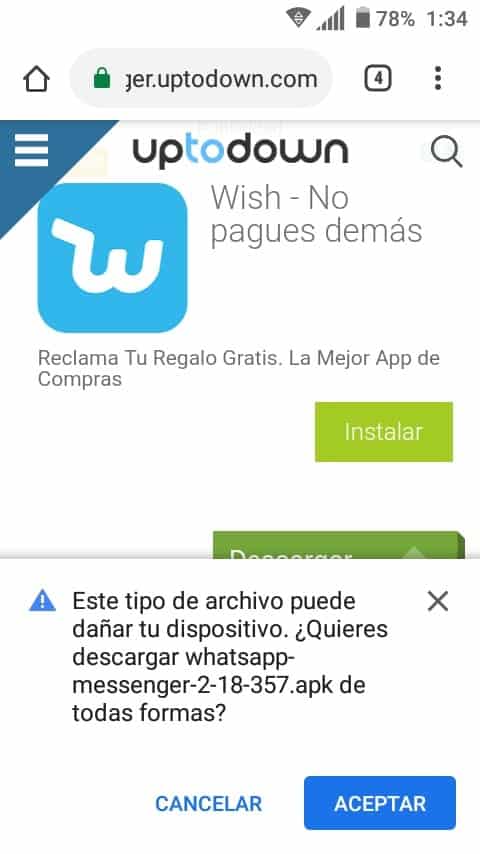



As you will see, installing WhatsApp on your mobile is very simple, whether or not you have Play Store. Remember that it is very important that when you are going to download from the internet you do it from a safe site,then I leave you the uptodown link that I used in this tutorial.

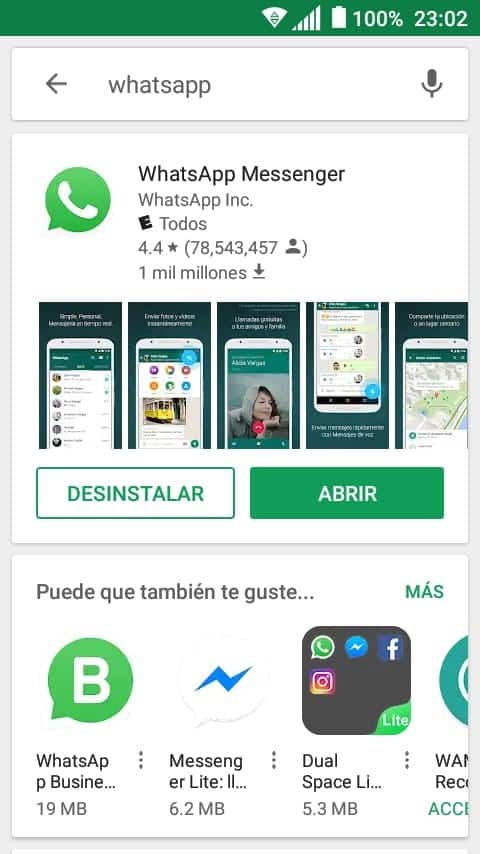

 5. Set up your account to your style. If you already had WhatsApp with that phone number it will ask you if you want to restore a backup, do it if you want or if you don’t, you can just skip that step.
5. Set up your account to your style. If you already had WhatsApp with that phone number it will ask you if you want to restore a backup, do it if you want or if you don’t, you can just skip that step.