There’s a phrase that’s become very popular since the advent of Chrome, Google’s browser, it may sound a little derogatory, but it’s a common opinion since this browser moved to the traditional Internet Explorer in users’ preferences: “Internet Explorer for all that is left is to download Google Chrome“.
Chrome’s core features and advantages
Resumen del contenido
This thing that Chrome has moved to Internet Explorer is not by pure chance. Google is the most used search engine in the world, therefore, it knows the users and has put at your disposal a lot of tools that make their life on the web, the main one of them and also the most used, is its native browser : Chrome.
Thanks to Google Chrome now no need to go to Google’s page to do an internet search,just by typing on the top (the browser bar) what you want to search, it shows you the Google results, there are also other browser tricks that you’re sure to like them.
Chrome extensions
Just as Google has its own App Store for Android (the Play Store), there is also an extension store for Google Chrome, the Chrome Web Store. If you want to take a look just go to your browser in the tools menu and look for the option Extensions,right at the bottom, on the left, you’ll find the link to the Chrome Web Store,or if you want to go directly from this post you can also do click here.
Here you can find all those extensions that add amazing features to your browser and that allow you to do countless things: browse incognito mode with vpn’s, use Instagram on your PC, view search statistics for certain words on the web, find the position or ranking where your page is in search engines , block inappropriate content on YouTube and much more.

How to download Google Chrome for Windows?
If everything you’ve seen so far is interesting and you haven’t tried it yet, you’re in time to do it. Downloading this browser is one of the simplest things to do,just open
www.google.com
and there you go to the top right where the squares of the App menu (Google Apps).

Clicking on Google Apps will display a new menu of apps, however, there you will not find Chrome,so you should click below where it says More and later, in the same place will say“More of Google“, do click there.
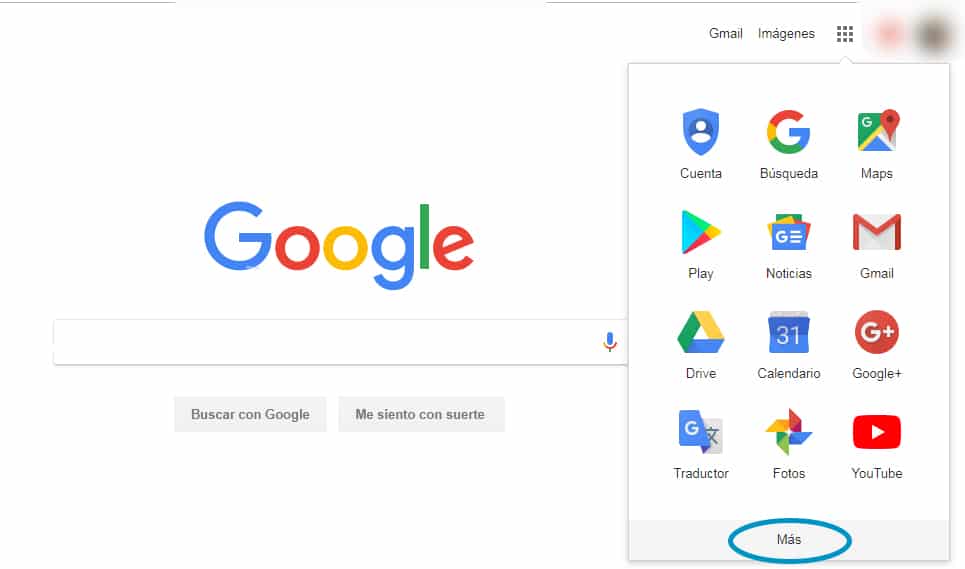
Now you will be opened by the Google Assistant page where it will show you its four main applications: Search, Maps, Translator and Chrome, below each of them you will find two options: Get Started and Support. Clicking Start will give you the option to download the app to mobile (in the App Store for iOs or in the Play Store for Android) and to the computer(no matter the operating system, Chrome supports all).

If you click on download to the computer a new tab will open to you which is the official site of the browser. There are not to give many explanations because there is a single button that says Download Chrome. Click there.
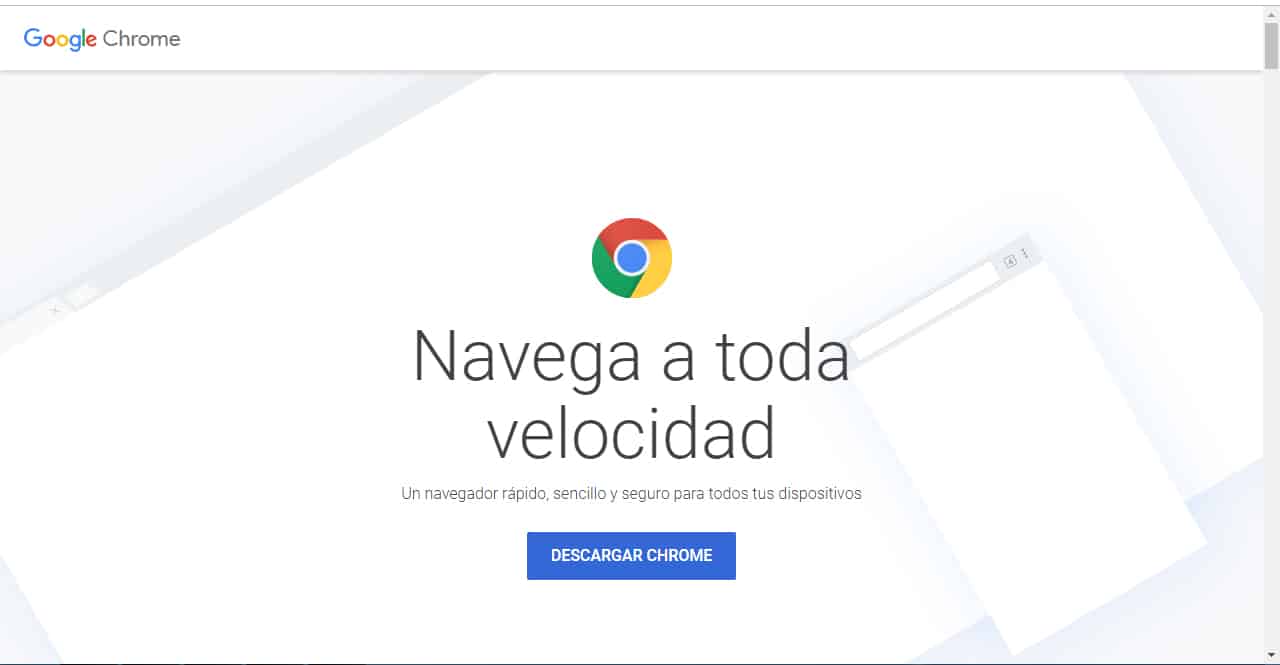
Now you’ll see a new pop-up Chrome’s use conditions,ideally you read them, but we’ll be clear that almost no one does, but what you do should do is look good at the two options that are marked below by default: “Set Google Chrome as your default browser” (Highly recommended) and “Help us improve Google Chrome by sending usage statistics and bug reports automatically.”
The latter is so that when you file some error with the browser (even if it goes slower than normal) it will take care of sending a report of the failure to Google. What’s this for? So that Google can be aware of the failures that are generated and thus can constantly improve the user experience when fixing them. You won’t have to send any mail or fill out forms, just authorizing the browser to send these reports, so it wouldn’t hurt if you left it enabled. Likewise, if you want to turn it off later, you can also do it.

Then you will simply have to click on the“OK and Install”button and a pop-up window will open for you to choose the location where you want to download the installer. Select your preferred location and the download will start.
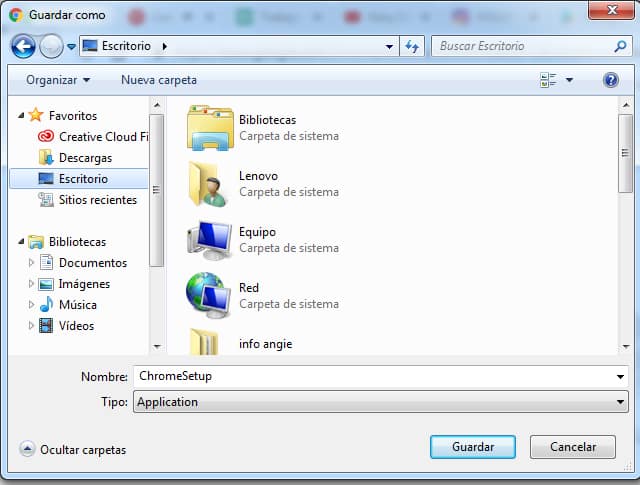
Once you have downloaded the installer, you simply have to open the folder where you downloaded it and run it as Administrator. A security warning will open asking if you really want to run that file. Click Run.
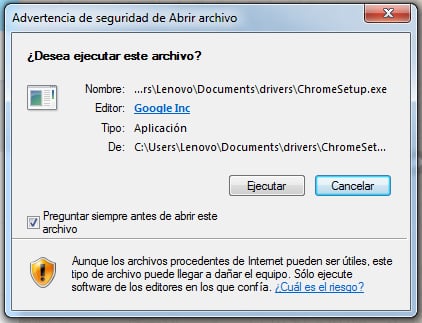
Then a new window will open where you ask if you want allow that file to make changes to the computer. Click Yes and the installation process for which you need to be connected to the internet will begin as all browser features will be downloaded online. This process may take a few minutes depending on the speed of your internet connection.
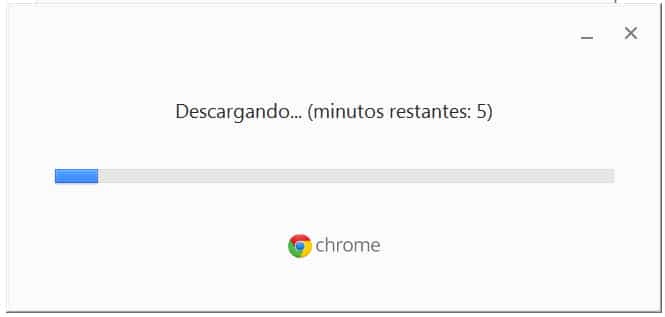
Finally, when the installation is complete you will get a message that the installation is complete. Click the close button.

Now a shortcut to Google Chrome will appear on your desktop and below in your taskbar you can see the browser icon pinned.
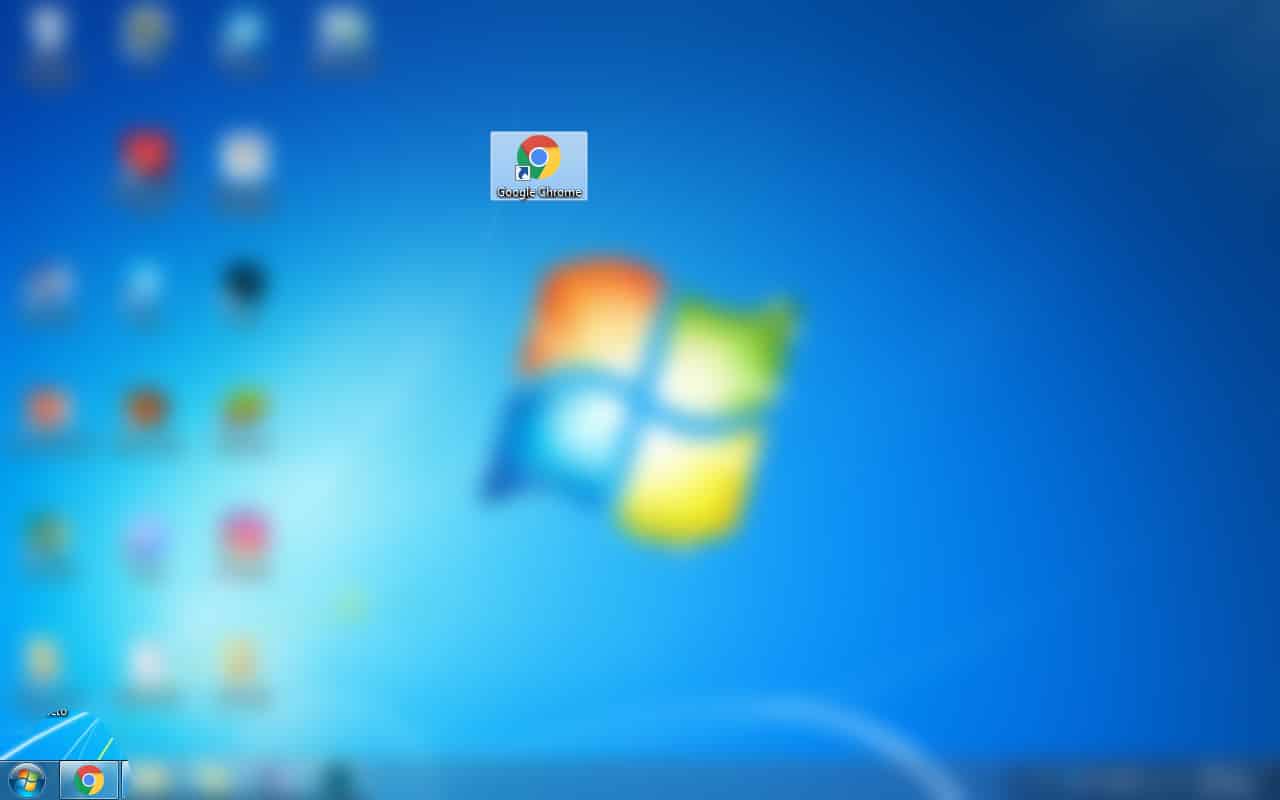
That’s it, the rest is to open it, start using it and enjoy the advantages of being a Google user.
Important facts when using your browser for the first time
When you first open your browser, it will ask if you want to sign in with your Google Account. I recommend you do it No matter which computer you’re on, Google always stores your preferences by attaching them to your account:passwords, favorites, and other things like recent searches and autocomplete features, it’s going to be a lot easier than having to sign in again all manually and start completely from scratch.
And if you’ve never used this browser before, it’s the perfect time for you to know this and sign in with your Google Account and back up all your information.
And if the whole process to find and download the Google Chrome installer you found very complicated, you can also download it by doing click here.
