How to fix Play Store bugs
The
Google Play Store
has several connection errors that are usually a bit annoying, some of the hypotheses you have are as follows:
- It can be a cache error in the app store data or an overloading on the store service.
- They can also be “country” location restrictions to download certain App.
- No internet, Wifi or browsing data.
- Problems with Proxy or VPN.

These are our main articles about the play store, I leave them below in case any of them serve you:
Options to fix the Play Store error:
Resumen del contenido
These may be some of the errors that you have with the connection, that’s why we show you some
Solution 1
Clear the google play store cache,follow these steps to do so:
- Go to the settingsmenu.
- Select the General option.
- Find the Apps tab and open it.
- Tap the Play Store app icon.
- Select “Force Close” to stop it.
- Press clear cache.
If you do this and the problem still persists, you’ll need to uninstall updates from the Google Play Store.
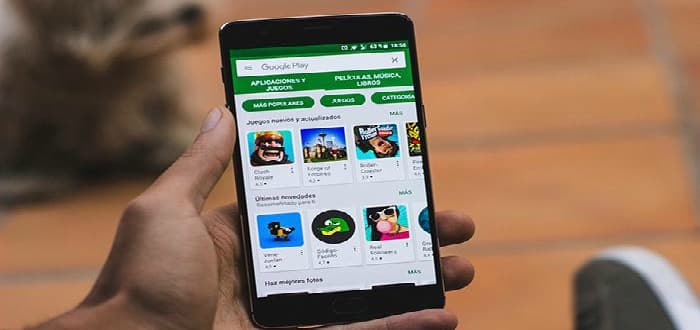
Solution 2
Many times it can be a problem with date and timeindicators, try restoring them:
- Go to the settingsmenu.
- Tap the General option.
- Enter the Date and Time Icon.
- Finally select the “automatic date and time”option.
Fix Best Known Google Play Store Errors
Solution to Error 921
The solution to this problem is quite simple, follow these steps to do so:

- Go to the settings menu on your mobile device.
- Find the tab for the apps.
- Find the Google Play Storeapp, open it, and tap clear data.
- Then go back to the list of your apps and search for “service framework” and do the same process above, enter and select delete data.
- To finish restart your mobile device and you will have the problem solved.
If none of this works, you’ll need to delete your Play Store account, then restart your device and enter it again.
Solution for Android Market phones
- Enter Settings.
- Find and select the “Accounts and Sync”option.
- Delete the account that is affiliated with the Google Play Store.
- Restart your mobile device and sync your account again.
Solution to Error 403

- Enter the Settings menu.
- Find the Apps tab and open it,
- Select Google Play Services.
- Press the “Clear cache” and “Clear data”buttons.
- Then restart your mobile device.
- Sign in with your Google Account, once this is done the error is fixed.
Solution to Error 492
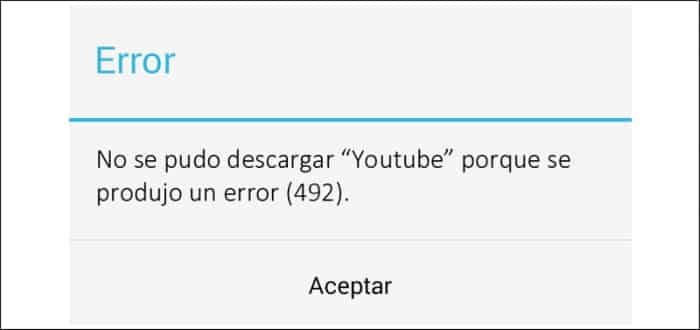
- Go to the Settingsmenu.
- Select Apps.
- Log in to the Google Play Store.
- Clearthe cache and data.
- Then log in to your account again and this should fix the problem.
Solution to Error 927
It is a fairly common problem and very simple to solve, here are the steps to follow:

- Access settings in the main menu.
- Sign in to apps.
- Once there search and select Google Play.
- In Google Play, select “Force Stop”.
- Then tap on “Clear cache” and “Clear data”.
- Then log in to your account again and try downloading the App again, the issue should be resolved.
Solution to Error 101

- Enter Settings in the main menu.
- Find the apps tab and open it.
- Find and sign in to the Google Play App.
- Find and select the “Delete data” and “Clear cache” buttons.
- And you’ve got the problem solved.
Collecting the most common bugs from the Playstore

