Google Play Store Error 927 Solution
When we have an Android computer we frequently use the Google Play Store, sometimes it may throw an error when we are about to download or update an app, in the vast majority of these cases The Play Store errors are easily resolved on our mobile, if you have had any inconvenience when downloading an App you may encounter error 927 which we will explain to you what it means and how to resolve it.
Google Play Store Error 927, What is it?
Resumen del contenido

Google Play Store error 927 occurs very often when you try to download or update an app, so it is not related to the malfunction of certain Apps. This flaw is quite simple to solve, which is why here we will show you three possible solutions to amend the error and you can download and update applications without problem.
Option 1, Force Stop and Delete Data
First to fix Google Play Store error 927 we must force stop and delete the data,it is a fairly simple process, follow these steps to do so:

- Open your phone’s main menu and go to Settings.
- Find the Applicationstab.
- Select Application Manager.
- Tap the Google Play StoreApp.
- Once in the App press on Force Stop and Clear Data,following this order.
- Finally, go back to the Google Play Store and find the App that threw the error at you and try downloading or updating.
If the error still persists after this process, we should try the following solution.
Option 2, Remove Cache from Google Play Store
In most cases error 927 usually occurs because the cache of your mobile device is completely full,to prevent this from happening to you you must then clear the cache of your mobile, to do it alone you have to follow these steps:

- Open the main menu of your Android and go to Settings.
- Continue searching for the Apps Icon.
- Then you’ll see the word All,press it.
- From the different Apps select Google Play Store.
- Finally, just press clear cache.
Try again downloading or updating the App from the Google Play Store store, the error should be resolved, otherwise we show you another option to fix this error.
Option 3, Delete Google Account
Another solution to solve the 927 error is by deleting the Google account and adding it again, here’s how to do it:
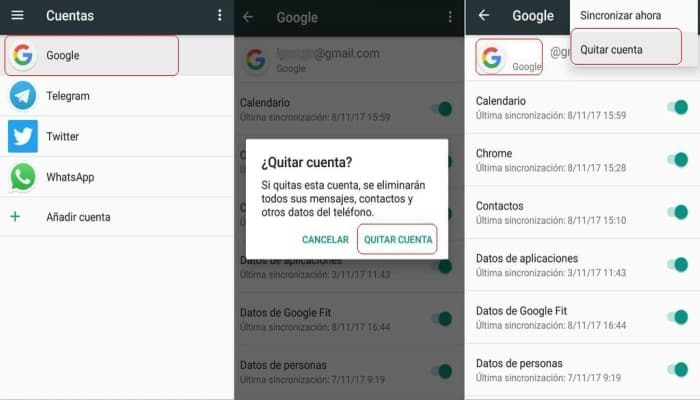
- Open your phone’s main menu and go to Settings.
- Once in Adjustment find the Accountstab.
- Select your Google Account and delete it.
- After that, we go back to Settings.
- We search the Play Store App, press Force Stop, clear data, and clear cache.
- Finally go back to Settings in the accounts section and add your account again. Now try downloading the Apps that threw the error, which should already be solved.
Collecting the most common bugs from the Playstore
