Google Play Store Error 490 Solution
The mistakes of the Google Play Store are common although far from being a big problem, in general the errors thrown by the Play Store are because we have some incorrect settings on our mobile, if you go through this situation you will get a message with a code that tells us the number and type of error that you have ours, there are many, yet they are solved quickly.
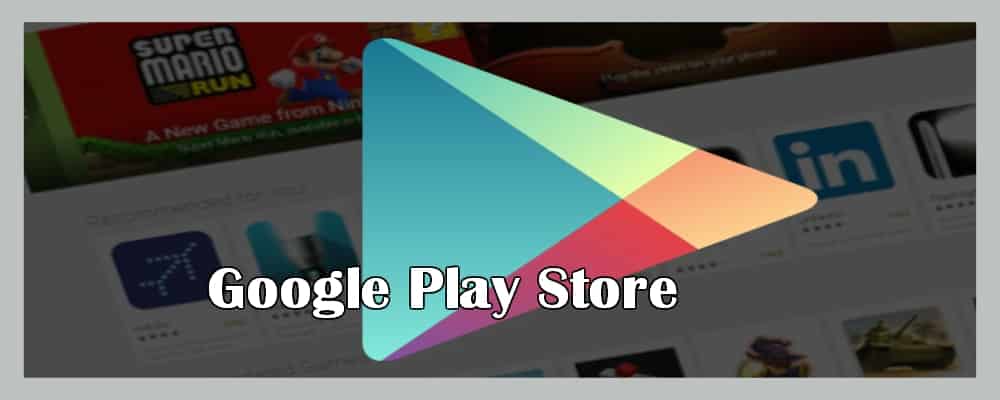
If you have already identified the following error to do is try the simplest methods to resolve the error, in this case we will explain how to fix the Google Play Store error 490.
What Does Google Play Store Error 490 Mean?
Resumen del contenido
This error is caused by two simple causes which are related to your mobile device which are:

- Problems with the network connection to the Internet.
- Problems with the download manager.
However this error usually occurs mostly on Chinese-class devices as in the case of “Xiaomi”equipment, as well as on LG, Samsung, Motorola,among others. The way to resolve The Play Store error 490 is quite simple, here are three ways to fix it.
Solution 1, Remove Cache and Data
Clearing the data and clearing the cache is one of the most common solutions to solve Google Play Store errors, to do so follow these steps:
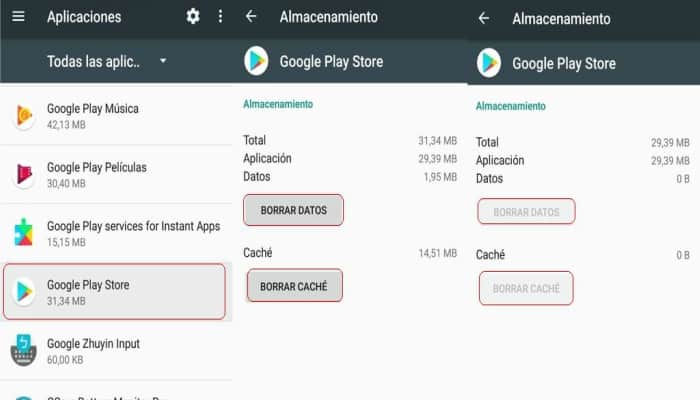
- Open the main menu of your Android device and go to Settings.
- Find the Applicationstab.
- Select the Google Play StoreApp.
- Then tap Clear Data and Clear Cache.
- Continue to do these same steps on Google Play Store services.
- To finish we have to do the same steps but with the Download Manager application and restart our mobile device, the problem with the error must already be solved.
Solution 2, Delete and Re-Add Google Account
Deleting your Google Account in certain cases fixes any errors that may be presented by the Play Store as it can occur directly from our Google account,if the above method does not work, you should try deleting the account you have google, to do so follow these steps:
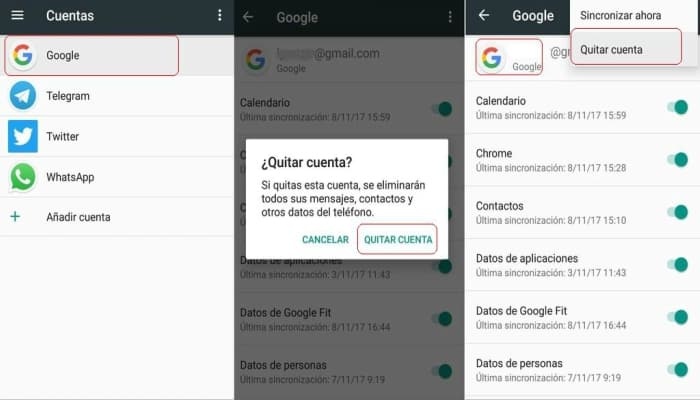
- Enter the main menu and go to Settings.
- Find the “Accounts” tab.
- Then select your Google account and tap Delete.
- Continue adding your account again,or try entering a different account.
- To finish, restart your mobile device so that the changes are saved and the problem can be resolved.
Solution 3, Go Back to the Previous Version of Google Play Store
It is very feasible that updates from the Google Play Storeare causing this error, if this happens to you you must uninstall the updates from the Play Store, to do so follow these steps:
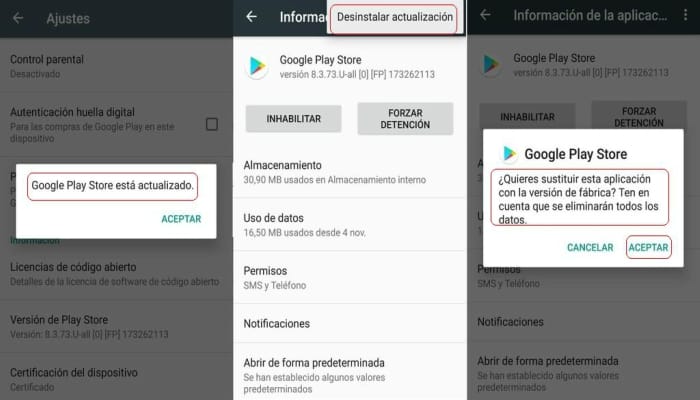
- Open the main menu of your mobile device and go to Settings.
- Find and enter the Apps tab.
- Select the Google Play StoreApp.
- Then just tap on Uninstall Updates.
- Finally restart your mobile, once we have already done the outdated test that the error is resolved.
Collecting the most common bugs from the Playstore
