Google Play Store Error 18 Solution
Using the Google Play Store is as common as browsing the Internet, as we frequently download or update content, so its good functioning is a priority to make the most of everything this App offers for our Android.

Despite being one of the best stores today to download Apps and games, sometimes usually errors appear from the Play Store,the case is that, the solution of these errors is usually simple to get from what you think in the first place, here we show you how to resolve the issue with Play Store error -18.
Google Play Store Error 18, What is it?
Resumen del contenido

This mistake Google Play is not very common although it may appear to us at any time while you are trying to update or download an App, in most cases the error -18 appears simply because we have a problem with our external card “SD” or a problem with the “cache” memory of our Android device, there are few cases in which this error is presented because some other error from the Play Store has not been corrected correctly.
However there are several solutions to solve this error, here are what they are:
Solution 1, Delete Data and Memory Cache from Play Store
This is our first choice to resolve the issue with The Play Store error -18,deleting data and cache is very simple, to do so follow these steps:
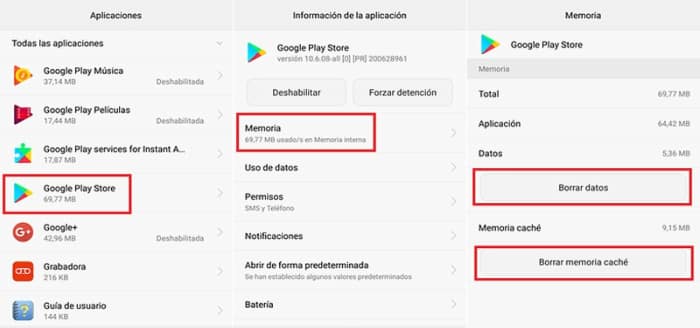
- Open your phone’s main menu and go to Settings.
- Go to the Apps tab and go to it.
- Find the Application Manager and select All.
- Select the Google Play StoreApp.
- Tap Force Stop, then Clear Cache, and then click Clear Data.
- Finally, we do the same procedure on the Google Services and prove that the error is resolved.
If deleting the data and cache does not solve the problem, we should try the next solution.
Solution 2, Turn off your Mobile’s “SD” External Card
External memory can be the main cause of this error, that is why we must disable it to solve this problem, it is very easy to disable the SD of our Android, to do so follow the steps below:

- Open the main menu of your mobile device and go to Settings.
- Find the Storagetab.
- Tap Deactivate SD card.
- Remove the SD card from the mobile phone and restart it.
- Once restarted go to the Google Play Store and try to update or download the App that threw the error to you.
- Finally if you have resolved the error, you can now reinsert the SD card on your mobile.
Solution 3, Choose File Option APK
An APK file is a very good alternative if you haven’t been able to fix the error with your Google Play Store yet, these files are easy to get and to do it here we explain what you need to do:

- Search Google for the APK file you want to download.
- Download it to your mobile device.
- After you have downloaded the file go to Settings on your mobile device,
- Find the Security tab and activate the “Source or Unknown Sources” option to install the App.
- Install the App using the APK file.
- To finish after the application is installed, turn off the Unknown Sources option.
Solution 4, Reset Factory Parameters
The first thing we need to do before reset the factory parameters is to make sure you create a backup with all the information, data and programs that is of great importance to you since when you select this option you will lose all information including contacts, messages and phone records, to return to factory condition follows these steps:

- Open the main menu of your mobile device and go to Settings.
- Scroll down to the Backuptab.
- Select Reset to factory settings.
- Now you just have to wait a moment and your phone will restart automatically.
Collecting the most common bugs from the Playstore
