How to Update Facebook on Android?
With all user data, private conversations, shared locations, photos uploaded to the cloud, and more information coming and going; it’s extremely important for Facebook to adapt to the new threats that arise on a day-to-day basis. On your part, as a user; it remains to get to work to learn how to update Facebook on Android. Since with each update, the developers of this great App; they seek to fix bugs and strengthen their security against potential hackers.
Today Facebook is an essential app on any Android device. Whether you have a Smartphone or a Tablet with that operating system, it is almost certain that you have installed this App for a long time. Not for nothing, during the first months of this year; Facebook’s statistics have registered up to two billion active users per month. Which accounts for more than a quarter of the world’s population.
Guide to Updating Facebook on Android
Resumen del contenido
One of the greatest virtues of any Android operating system computeris its highly intuitive interface. Thanks to this almost anyone can learn to do almost anything by himself. How to update Facebook on Android.
However, there is never other than learning to do something directly; without having to be exploring the entire interface until you find what you are looking for. Thinking about this reason, and that’s for sure what brought you here; right now we’ll show you how to update Facebook on Android step by step.
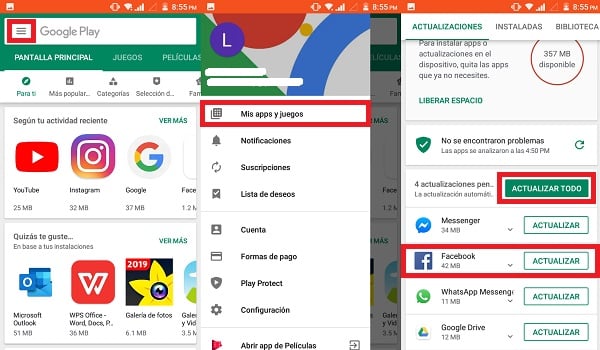
Seven Steps to Update Facebook on Android
- Open the Play Store. Search the home screen for a triangular icon with several colors, that’s the Google app store. Most manufacturers include it by default without having to download and install it.
- Displays the Options Menu . Once inside the Google Play Store,look at the top left of the screen; right at the top of the search bar you will see a white button with three horizontal lines arranged on top of each other. That’s the Menubutton.
- Select My apps and games. In the menu that is displayed you will find several options. The first is the one you need to focus on.
- Search for Facebook. Once inside the previous section, a list of all the apps and games on your Android that have an update will be displayed. In the list you should search for your Facebook App.
- Tap Update. When you find Facebook, you’ll notice that on your right side is the Updatebutton. Tap on it to start downloading and installing the new version.
- Wait for the process to complete. After you click Update, a white line will appear and load to indicate the progress of the update. Wait for the line to fill completely.
- Restart Facebook. If you have the App open during the upgrade process, we recommend closing it and opening it again to ensure that your changes are applied correctly. On some computers it is advisable to turn them off and on again.
Possible drawbacks
The seven steps mentioned above are not the only way to update Facebook on Android,let alone 100% effective. Although this method is official, you may experience some unforeseen events during the process and become somewhat unmoved. For example, one of the most common scenarios; is that Facebook doesn’t appear in the list of apps with pending updates. This may be due to two possible reasons:
- First, the Play Store is scheduled to periodically check for new updates to your Apps. That is, it does not check for updates constantly, but from time to time. Which can be borrowed for the Play Store to do a search just before Facebook developers release a new version. In which case you should wait for the next Play Store poll to detect it and appear in the list of pending updates.
- Second, your Facebook App may be updating itself just as the Play Store finds a new version available. This as a result of your Android having the option to update apps automatically turned on. In which case the list of pending updates will always be empty.
Another harmful scenario, although less frequent than the previous one; is that during the download of the new updates a problem with your connection or any other that makes it impossible to complete the process. The best way to solve this is to > do the following: > Open > the Play Store Search Facebook using the Uninstall the App Again Install search bar. When you reinstall Facebook,you will not only correct the error caused; you’ll also be updating it to its latest available version.
Set up Facebook Automatic Updates on Android
It would be amazing if we didn’t have to be here all the time by following the steps above to update our Facebook App… wait a minute! There is one way to achieve this: enable automatic Facebook updates on your Android device. And right now we’ll show you how to do it in just five steps.

- Open Google Play Store.
- Displays the Options Menu.
- Select Settings. This option is visible at the end of the screen, and is identified by a gear symbol.
- Go to Automatically update apps.
- Select the option that suits you best. At this point you will see three options, one is to disable the option in case it was already activated. The other two are the ones of interest. One is to enable automatic updates only over Wi-Fi connections,and the other is to activate them using even your mobile data package when you’re not connected to a Wi-Fi network.
Things to consider
As for this topic of automatic updates,there are at least three aspects that you will probably like to know and keep in mind:
- To get started, when you perform automatic updates activation; it will not only take effect for Facebook, but also for all the other apps and games that we have installed.
- Second, it is best to enable the option to automate updates only over Wi-Fi; since updating even with mobile data could be a hard blow to the pocket. Even more so when you have many apps and games installed.
- Finally, this activation gives us the advantage of no longer having to worry about updating Facebook on Android. However, sometimes you can play against us. Since the updates are carried out on their own in the background, without even realizing it; could cause us problems if one is launched just when we are in a video call or an online conference; to give just a couple of possible examples.
Alternative method: Update Facebook using an APK File

A less used (and well-known) method, but equally efficient; is to update Facebook using an APK File. Doing this is not very common, but if you want to learn just follow the following seven steps:
- Log in to APKMirror.com.
- Search Facebook through his search engine.
- Download the APK file with the latest version of Facebook.
- Select the Unknown sourcescheck box.
- Open the APK file on your Android.
- Follow the simple installationinstructions.
- Restart the computer for the changes to take effect.
This method is especially useful for those who do not have access to a Wi-Fi network and cannot afford to spend their mobile data on an update. But that, on the other hand; if they have access to an Ethernet (wired) connection. This way they can download the . APK with the latest available version of Facebook. After that, the file can be passed to the Android device using a USB cable. It is advisable to save the file in the downloads folder.
