How to Update Facebook Messenger on iPhone?
Have no idea how to update Facebook Messenger on iPhone? Well, don’t worry, in this post we’re going to focus that you learn to do it. Best of all, the methods we will teach you here; will serve you equally for iPhone, iPad and iPod Touchdevices. Note that these three Apple devices use the same operating system(iOS),so they maintain great similarities in their interface.
Steps to update Facebook Messenger on iPhone
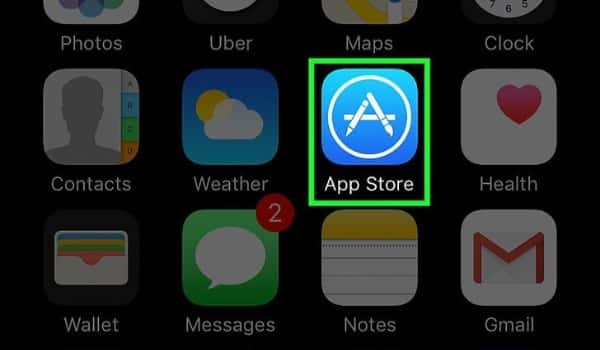
Right now, briefly; We’ll teach you step by step how to update Facebook Messenger on iPhone. But we clarify that this method is only one among other possible. Basically, we can say that this is a manual method to update Messenger on iOS devices. In addition, it should be mentioned that this would be the officialmanual method; so to speak. Later we will teach you the automation method and another unofficial manual method.
- Sign in to the App Store on your iPhone, iPad, or iPod Touch. It is the application with the blue icon of a “To” inside a circle.
- Once inside the Apple App Store,focus on the bottom of the screen. There you will find five buttons, press the Updates button. This is usually the fourth or fifth button counting from left to right.
- The Available Updatesscreen will then open. Here’s a list of all the apps on your iOS device that have a new version available to update.
- In the list of apps that appear to you, look for Messenger with the word “Facebook” below. When you find it click on the Update button that accompanies it. You can also update all Apps in the list by pressing the Update Allbutton. This last button is located at the top right of the screen.
- Now it’s just a matter of waiting for the update to install. It’s a good idea to restart your device to ensure that changes to the new version are applied and you can enjoy them instantly.
Automate Facebook Messenger updates on iPhone
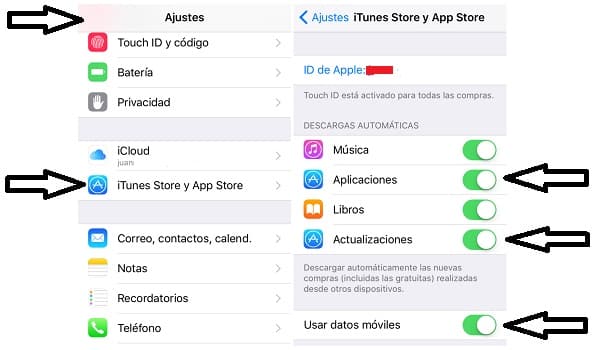
The Apple devices we mentioned above are able to update apps on their own. In our case, we want you to know how to automate Facebook Messenger updates on iPhone. However, carry out the process we will teach you; serves the same for your device to automatically update any app, not just Messenger. The important thing is that if you do this, you can forget about having to carry out the manual process mentioned above.
- Open Configuration iPhone, iPad, or iPod Touch.
- Find and select iTunes and App Store. It is located near the bottom of the screen.
- Get in the Automatic Downloads section.
- You’ll see a four-choice panel with sliders to turn on (right) or off (left). Activate the Updates button, which is the fourth option. Whenever you have Apps with pending updates, they will update automatically whenever you’re connected to a Wi-Fi network.
- You can also activate the Use Cellular Data button just below. It is, it is not a highly recommended option; because automatic updates can be done by consuming your data package as long as you’re not connected to a Wi-Fi network.
Final tips and recommendations
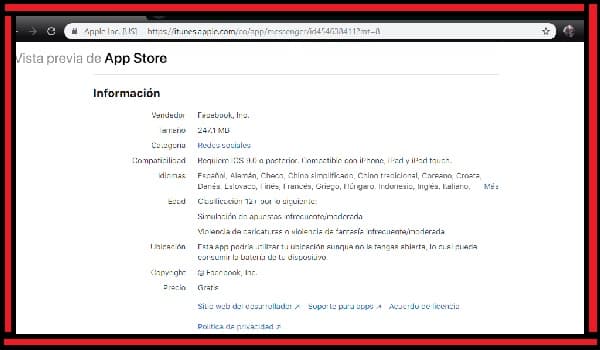
- If in the Available Updateslist, you notice that Messenger (with the word“Facebook”below) does not appear; it’s because this App is already updated to its latest version available.
- It’s important to make sure that the Messenger you’re updating is the right one. To verify this, verify that its developer is Facebook. Please note that other developers, such as Google LLC; they also have messaging apps under the name Messenger.
- During the upgrade, an error may be generated that will make it impossible to complete the process correctly. To fix these errors, look for the App on your device to uninstall it. Then open that reinstall Facebook Messenger; with the advantage that it will be installed in its latest version.
- Turn on the option to automatically update your apps using cellular data,only when it’s a small update. In case you didn’t know, Facebook Messenger usually release considerably heavy updates; up to about 50 megas.
To finish with this guide on how to update Facebook Messenger on iPhone,we advise you that if you can not activate any automatic update mode on your device; be sure to check the updates section every week so you don’t miss any. In the case of Messenger (and similar apps), it is extremely important to always stay in the latest version possible.
Updates to this App if they can change their appearance and functions. But the main focus of them is to constantly reinforce all their security parameters to safeguard your personal data and private conversations.
