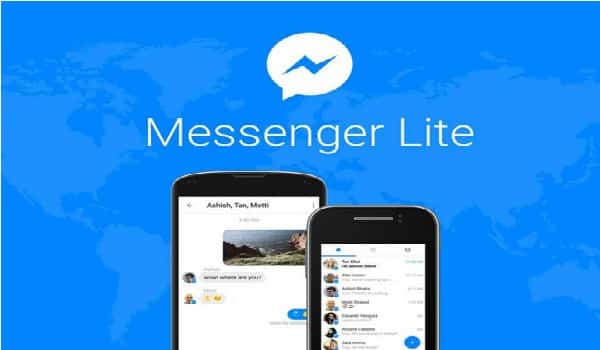How to Update Facebook Messenger Lite?
In another post we show you how to update Facebook Messenger. But did you know that since 2016 this App has a “light” version?. Well, that’s right, and right now we’re going to teach you. how to update Facebook Messenger Lite so you don’t miss the advantages that this new messaging platform offers us.
In essence, as the name implies; Messenger Lite is a less heavy version and therefore faster than the standard version. On the other hand, it is not as complete as to the general functions and other specific details. In short, this is a bet especially aimed at low- and mid-range devices; that may suffer a little to open and process the most complex functions of standard Messenger.
Steps to Update Facebook Messenger Lite on Android
Resumen del contenido
One of the best things about this new App is that it weighs up to five times less than the traditional version. In this way, both your first download and your subsequent updates; can be done much faster and consumed by consuming less data. Here are the steps you need to take to update Facebook Messenger Lite on your Android devices; whether you have a Tablet or a Smartphone.
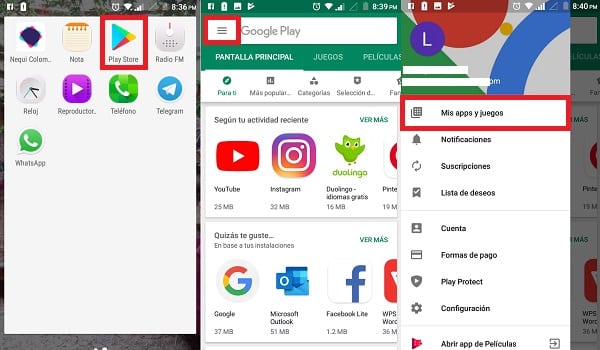
- On the home screen of your device, find and open the Play Store.
- Now, select the Menu button at the top left of the screen. The icon consists of three small horizontal lines on a white background. More precisely located at the top of the Google Store search bar.
- A vertical panel with an options menu will be displayed from the left side of the screen. Tap My apps & games.
- A screen will then open where the Updatessection appears. This section lists the applications that have updates available.
- Find the Messenger Lite App in the list. If you can’t find it, it’s because you’ve already updated it to its latest version.
- Yes, indeed; the App appears in the list, you will see it accompanied by the Updatebutton. Select it to move to the latest available version of Messenger Lite.
- You can also click the Update All button at the top right of the Updatessection. This will update both Messenger Lite and the rest of your apps with available updates.
Other methods to update Facebook Messenger Lite
The steps described above can be considered as “conventional”. But you can really use other methods to update Facebook Messenger Lite. Each of them can be used according to the preferences, needs and / or conditions of each one. In any case, you can be sure that in Uptonic.info we make sure to share guides with 100% safe and reliable methods.

Google Play Store
One of them is to do the following: Log in to the Play Store > Write “Facebook Messenger Lite”in the search engine > Select the first result that appears (with the word “Facebook” below “Messenger Lite” > Select the “Update” in case it appears (if only the “Uninstall” and “Open“, it’s because the App is already up to date) > Wait for new updates to install.
APK file
Another option, let’s say the less conventional; is to download and install an APK file with the latest version of Facebook Messenger Lite.
To use this method, the following indications are as follows: Open APKMirror.com in a web browser > Write “Facebook Messenger Lite”in the page search engine > Select and download the first option that appears to you (that is the Update with the newest version) > Save the APK file to the download folder on your Android device (the download can be done from a PC) > Open the APK file and accept permissions from unknown sources > Wait for the updated Update to install.
Set up automatic updates
Finally, it is also possible to update Facebook Messenger Lite by configuring automatic updates on the device. Thanks to this method you will not need to update manually anymore. In fact, it is quite common for Android device manufacturers to keep this as the default setting.
If you don’t have this option set, simply follow the following path to do so: Play Store > Menu > Configuration > Update apps automatically > Automatically update apps only over Wi-Fi (the most recommended option) or > Automatically update apps at all times (this option will use your data package if you are not connected to a Wi-Fi network).
Things to consider

To conclude with this guide in which we show you how to update Facebook Messenger Lite on your Android computer, we advise you to keep setting up automatic updates. It’s not even a bad idea to have this setting open for mobile data usage. Messenger Lite is very light and update it with our mobile network (in case you do not have access to Wi-Fi) is viable as it consumes very little data compared to its traditional predecessor.
On the other hand, it is necessary to emphasize that if for some reason you can not configure this option; then take the time to check the pending updates section for you to purchase them as soon as possible. Doing this is crucial because, Facebook Messenger Lite updates; are especially focused on boosting their anti-virus security system.
In other words, always keep this App up to date; is decisive for your conversation history, user data and any other personal information; remain safe in the face of possible hacking attempts. After all, information is now a very valuable resource.