How to Update Facebook Messenger?
Facebook has long been joining us as the most important social network of all. However, in 2014 it went through a period of stagnation that ended that same year when its owner, Mark Zuckerberg; I buy the most famous messaging app of that moment: WhatsApp. Faced with this, no one would expect Facebook to launch its own messaging app, but it did and even more so has been very successful. This is how Facebook Messenger has been positioning itself as the most popular instant messaging platform today almost like whatsapp (we teach you how to download here)
From its development until now, this new Messaging App has been gradually evolving into much more than that. But, if you don’t know how to update Facebook Messenger; then you’re going to fall behind in terms of the improvements that are being incorporated from time to time. Thinking about this is that we have decided to teach you how to carry out these updates whether you are using an Android device or an iOS (Apple) device.
Steps to update Facebook Messenger on Android
Resumen del contenido

Today, Android is the most used operating system by the manufacturers of Smartphones and Tablets. In this sense, it is to be expected that it is one of the most secure, complete and intuitive in terms of managing downloads and updates. That’s why, perform the steps to update Facebook Messenger on Android; it’s a really simple task for anyone.
- On your Smartphone or Tablet, find and open the Play Store.
- In the upper left corner, right at the top of the search bar; locate and tap on the Menubutton.
- Now, in the menu that is displayed; enters the My Apps & Gamesoption.
- In the section of Updates you’ll find a list of all the apps that have a pending update.
- In the list you will have to search for Messenger (with the word“Facebook”just below). When you find it, tap Update and wait for the process to complete.
Steps to update Facebook Messenger on iOS (Apple)
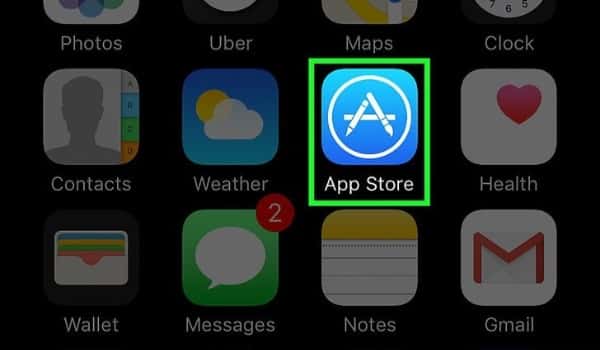
Apple is one of the largest companies producing smart devices. Unlike almost all others, it has its own operating system (iOS) and is the one that is incorporated into all your computers. Apple is so big that, on its own; its operating system is able to compete against the Android operating system (implemented by almost all other smartphone companies).
It also has its own store, the App Store; from which you can download and/or update Facebook Messenger for iOS by following just five steps:
- On your iPhone, iPad, or iPod Touch; search and open the App Store.
- In the lower right corner, in the third or fourth place from left to right; find and press the Updates button. This button will be highlighted by a tiny red circle when, in effect; there is an application with pending updates to be made.
- You will now come with the Available Updates section. This section shows a list of all applications that have a pending update.
- In the list you will have to search for Messenger (with the word “Facebook” just below).
- When you find the App, you will have the option to check the new changes by pressing on the “What’s new?“. But to finish click Update and wait for the process to complete.
Important things to keep in mind

- Some (or all) of the new built-in changes may need a device restart before it can be applied.
- In all sections of the Play Store and App Store,this App appears under the name“Messenger”instead of“Facebook Messenger”. This is a problem, as there are many other Apps under that samename. To make sure you’re downloading or updating the correct one, you need to verify that the developer is Facebook. The names of the Apps developers appear just below the app developers’ names.
- During the process of updating any App, failures can occur that make it impossible to complete. To fix these issues the solution is to remove the App (in this case Messenger) to reinstall it from scratch. To uninstall Facebook Messenger search for it in the Play Store or App Store, tap the corresponding icon between the results, select the“Uninstall”option. At the end, the“Install”option will reappear and the App will be downloaded to its latest available version.
- These steps to uninstall Messenger also serve to update it, since in case there is a new version available next to the“Uninstall”button one will appear for“Update”. If there is no new version available this second button will be for“Open”.
- Uninstalling Messenger does not mean a loss of your conversations,as they are stored in the cloud through your Facebook account and not in the App itself. So you can carry out a reinstallation without any fear.
Importance of keeping Facebook Messenger always up to date
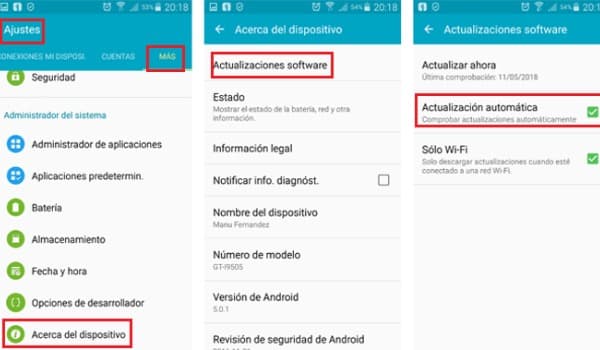
The first thing you notice after a Facebook Messenger update are the visual modifications (icons, emoticons, interface). Functionality changes, such as new buttons or apps that can be installed to you (yes! Messenger is an App that can incorporate other Apps).
But many forget the most important thing: data and information security. The essence of this application is the handling of contact data and personal information that can be exposed to serious dangers in case a hacker penetrates Messenger’s security system. Constantly strengthening that security system is one of the main functions of updates, that’s why it’s so important to carry them out at all times and barely be available.
A great way to keep Facebook Messenger always up to date is by setting up automatic updates from the Play Store (Android) or App Store (Apple). If you’re interested in this setting, you can do so by following this path: Play Store or App Store > Settings or Update Apps Settings > Automatically. At this point you will see varying options, the most recommended is to automatically update with Wi-Fi only.
