How to Update Facebook Lite?
Already in other posts we have shown you how to update Facebook, but this time we will focus its lighter version; so we’ll show you howto update Facebook Lite. Remember that keeping these applications up to date is of paramount importance for the protection of your data. Since the main goal of releasing new updates, it is to fix bugs and constantly adapt your security system.
For several years, Facebook developers have been tasked with improving and optimizing their two main apps: Facebook and Messenger. Both have proven to be, among other things; too heavy for a huge amount of devices. Because of this, we now have the Lite versions of these Apps; they are much less heavy but, as against; do not include 100% of the functions of its predecessors.
Seven Steps to Update Facebook Lite
Resumen del contenido
First of all, there is something very important that we need to clarify; and is that the Lite version of Facebook is available only for Android OS. At one time, for a few months last year 2018; Facebook Lite was available for iOS. However, it was only a trial version that was not very successful; so to this day we can no longer find this App in Apple stores.
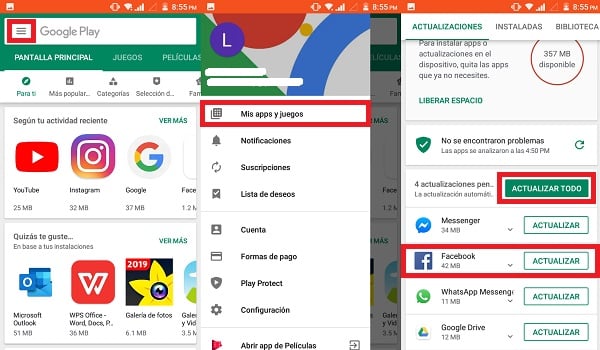
Now, if you want to learn how to update Facebook Lite on an Android device (Smartphone or Tablet); just follow the following seven steps:
- Open the Play Store. From the home screen of your device, log in to the Google app store. If you’re a little lost, the button to enter the store is the one with a triangle of colors pointing to the right.
- Displays the Options Menu . After entering the Play Store, you can find yourself in the search bar at the top. If you look closely, you will see that at the beginning of (on the left side) it has a button composed of three horizontal lines. Tap on that button.
- Select My apps and games. This is the first menu option to be displayed.
- Search for Facebook Lite. You will now be sent to a screen showing a list of all the Apps and games on your device that have a new version available to update. In that list you only have to search for Facebook Lite.
- Tap Update. After you find Facebook Lite in the list, simply tap on the Update button on your right.
- Wait for the process to complete. After performing the previous step, the Refresh button will disappear and instead you will see a white line that loads in green from the left to the right. This marks the progress of downloading and installing updates. That’s all you can hope for.
- Restart Facebook Lite. When the process is complete, it is highly recommended to close and reopen Facebook Lite; this in case you had it open during its upgrade. This ensures that your changes are applied correctly.
Things to consider
While it is true that these steps constitute the official or normal method of updating Facebook Lite, you should be aware that, during the process; things can happen that you wouldn’t expect, things we haven’t even raised. But right now we’re going to do it, so that you can complete this necessary task anyway; and you can keep the personal information you share on Facebook Lite securely.
- The first problem that may arise, following the order of the steps; is that on the Available Updates screen you won’t find Facebook Lite. But rest assured, that if this happens to you it is because, most likely; you already have your App updated to its latest version available.
- On the other hand, very rarely; Errors may occur during the download of updates. These errors often make it impossible to complete the process. But don’t worry, we have the solution and it’s very simple. You simply have to go to the Play Store, use the search engine to go to Facebook Lite and finally; uninstall the App to reinstall it. Reinstalling Facebook Lite will result in the latest version of it.
- Finally, although this is no longer a problem; We remind you that you can update all your Apps and games with a single button. On the available updates screen, in the top right; you can make use of the button Update everything instead of just updating Facebook Lite.
Set up Facebook Lite Automatic Updates
We told you before that if you can’t find Facebook Lite in the list of pending updates, it’s because you probably already have it fully updated. In fact, if that list always appears empty to you, it’s probably because your Play Store has the option to update apps automatically turned on. If this is not the case, but you are interested in activating this option to save you the time of manual updates; because you simply have to follow the steps below.

- Open Google Play Store.
- Displays the Options Menu.
- Select Settings. This is the last visible option you’ll have on the screen, and is identified by a gear symbol.
- Go to Automatically update apps.
- Select the option that suits you best. The ones we’re interested in are the first two. One for is to enable automatic updates only when you’re connected to a Wi-Fi network. While the other serves to activate them without Wi-Fi, to which updates would consume your mobile data. The last option is to disable the previous two if one is already enabled.
Things to consider
As with the steps to update Facebook Lite manually, in this case there are several aspects that you would surely like to consider to avoid possible problems.
- The first thing you should know, as was hinted at before; is that activating automatic updates influences all your apps and games. In other words, the Play Store will not only automatically search for and manage updates to your Facebook Lite, but also the other Apps you have.
- On the other hand, it is preferable to enable automatic updates only over Wi-Fi networks. Allow the Play Store to use mobile data to automatically manage updates; could result in considerable and unnecessary expenditure on data packages.
- Finally, it should be noted that thisoption has its possible negative side; even if it saves the time spent updating apps manually. Imagine that you are attending in a business video call, but the App you use for that purpose starts to fail and the audio or video is interrupted. This can be caused by an automatic update that has just started at that time; hoarding much of the necessary connection so that the video call flows smoothly… so be very careful with this option.
Update Facebook Lite using an APK File
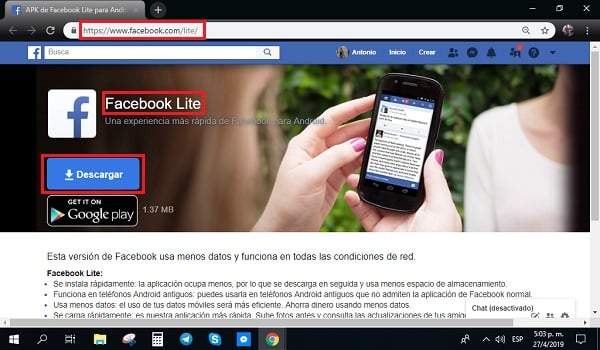
Did you know that there is an alternative method to perform this update on an Android device? It turns out that it is possible to update Facebook using an APK File. Doing so is easy, just follow these 5 steps:
- Download the APK file with the latest version of Facebook Lite. This link takes you to the Official Facebook Lite website to make the download.
- Select the Unknown sourcescheck box.
- Open the APK file on your Android.
- Follow the installationinstructions.
- Restart the computer for the changes to take effect.
If you don’t have access to Wi-Fi, and you can’t spend your data on updating Facebook Lite; then this option is for you. You can download the APK from a computer wired to the Internet and pass it to your Android device via USB.
