How to Download and Install Messenger on a PC?
Today, applications like Skype are being threatened by other instant messaging platforms for PC. A clear example of this is the desktop version of Facebook Messenger,which each day that passes accumulates more and more users; many of which come from Skype. This is why more and more are asked how to download and install Messenger on a PC. Ignoring that the procedure is quite simple and can be carried out in a matter of minutes.
The modern user needs a messaging application that provides different communication tools to meet as many needs as possible. Which Messenger unattacks on, and a lot. Since it not only provides chat tools with stickers, emojis and GIFs; it includes other tools such as voice notes, voice calls, video calls and more.
Do I need to Install Messenger on a PC?
Resumen del contenido
The most extraordinary thing about Facebook Messenger for PC, is that it doesn’t matter which operating system you use on your computer; in any case you don’t need to download anything to enjoy this platform. That is, you don’t need to Install Messenger on a PC.
Just have a web browser installed from which you can access the official Messenger page. However, we point out the five steps you need to follow to sign in to Messenger Web for PC.
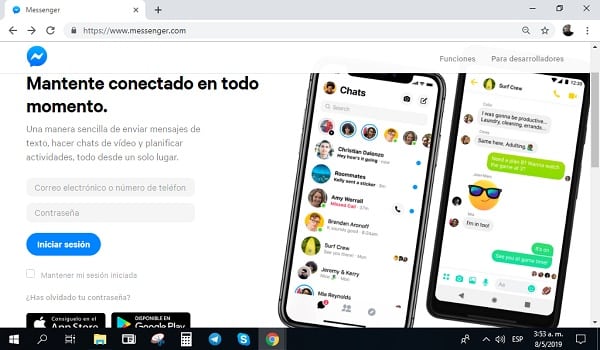
Five Steps to Follow
- Open your web browser. It doesn’t matter if you’re using a PC or laptop, it doesn’t matter if it works with Mac OS or Windows; simply open the browser of your choice. Although we recommend using Google Chrome.
- Log in to the Messenger website. We all know the official Facebook website, where by the way we can also open the Messenger with all its functions; but what few know is that there is still an official website for Messenger.
- Continue with a previously opened session. In case you have saved your Facebook account password in your browser to log in automatically, opening the Messenger website will bring you a button to “Continue as (your username)“. You can click there to open Messenger with your usual Facebook account. You can also click the button below to “Change account” and log in with a different one.
- Starts a new session. Conversely, if you don’t have automated login of your Facebook account in your web browser; you will be provided with two boxes to enter your user (mail or tlf number) and password. After entering the data you must click on the Loginbutton.
- Enjoy full Web Messenger. After signing in you will check that you can start using Messenger without delays or restrictions. You’ll already have access to all your contacts and even conversations. In addition to being able to use all its tools and functions, as if it were the downloadable application.
Steps to download and install Messenger on a PC
If for some reason you prefer to try the desktop app,and you have Windows 10; you may want to know the five steps to download and install Messenger on a PC. Although these instructions are based on a Windows 10 computer, they can certainly be replicated from the Mac App Store for a Mac OS computer.
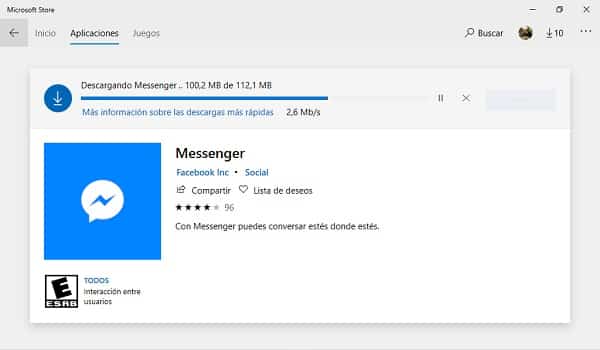
Five Steps to Follow
- Open the app store. Remember that in Windows 10 the store is called Microsoft Store and you’re unfolding the start menu or searching for it from a search bar. In the case of a PC or Laptop Mac, the store is called Mac App Store.
- Type Messenger in the search engine. Once you open the store, type“Facebook Messenger”into its respective search engine to find it. The search engine is the white bar with a magnifying glass located at the top right of the store.
- Choose the right app. You will see several options, be very careful not to be confused with Messenger Beta or Messenger Lite. Just click on the first result that appears, as that’s the right one.
- Click the Installbutton. On the main screen of the App you will see all its information, as well as some comments and ratings from the users who have already tried it. But the important thing here is the button that says Install because that’s where you have to click.
- Wait for the downloadto be managed : After the above, you will see a white bar start to fill with blue to indicate the progress of downloading and installing Messenger on your PC. And all you can do about it is wait for it to finish managing the download to finally enjoy this App.
Don’t forget this!
Since Messenger is used to share personal data and information, it is extremely important that you keep it always up to date. Your updates aren’t just to add new features, or to change the appearance of the interface; but they are also to constantly improve your security system and prevent data loss or hacking.
Although if you’re going to use Messenger Web, you have nothing to worry about; since this version updates on its own whenever a new version is released. However, both the Microsoft Store and the Mac App Store; they can also update Messenger automatically but only if they are configured for that purpose. Otherwise, you need to install the new versions manually. In any case, you can learn all the necessary about this in our guide on How to Update Facebook Messenger for PC?.
