Methods for Fixing Server Error in Google Play Store
The Google Play Store usually presents some errors that are caused by some misconfiguration on our mobile device, in most cases it throws us a sign with a message which comes with a code or just a Message.
Once we have identified the problem we only have to try the different methods that exist to solve the error, however here we will show you how to fix the “Error with the Google Play Store server” easily and quickly.

Server error in Google Play Store
Resumen del contenido
Here we show you the best methods to solve the error with the server in Play Store:
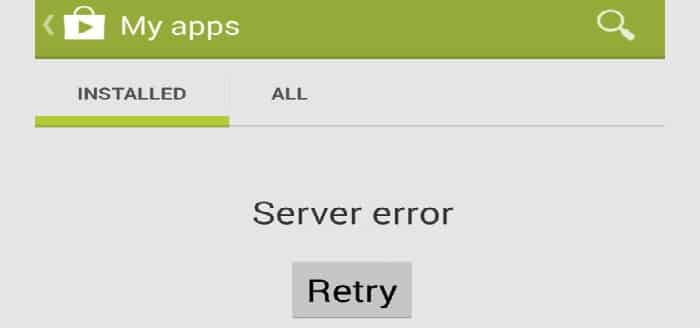
Restart your Mobile Device
Although it seems absurd on many occasions restarting your Android device solves such errors. Just turn off your phone and turn it back on, or try it just by restarting it, then go to the Google Play Store to verify that the problem is resolved, otherwise try the following method.

Clearing the Cache
The cache is often the cause of such errors, so it is advisable to clean it accordingly, to clear the mobile cache just follow these steps:
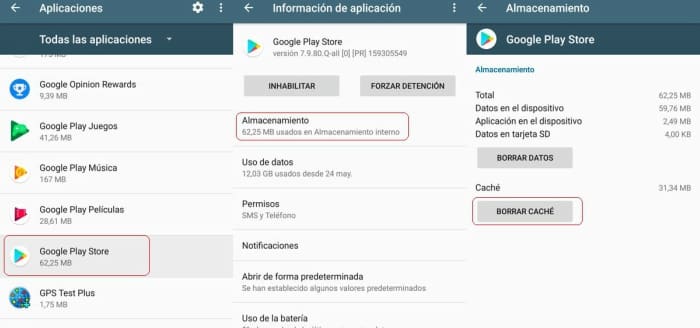
- Open your phone’s main menu and go to Settings.
- Find the Applicationstab.
- Then select the Google Play StoreApp.
- Select the Storagetab.
- Tap Clear data and Clear cache.
- Finally restart your mobile device and go back to the Play Store.
Force Closure
It is a good alternative as it usually works when processes get stuck, to do so follow the steps below;
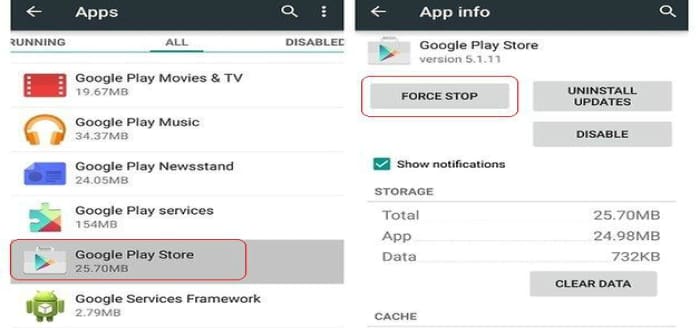
- Open your mobile’s main menu and go to Settings.
- Select the Appstab.
- Search for the Google Play StoreApp.
- And press stop or force close.
- Finally, reopen the Play Store and check that the error is not there.
Modify the Date and Time
To change the date and time of our mobile device we only have to do the following:

- Open the mobile main menu and go to Settings.
- Then go down to the date and time tab.
- Check that the date and time are correct, otherwise you can set it up manually.
- Finally look at the time zone and select “Automatic date and time”.
Delete Google Account
In many cases account conflicts usually occur, so often it prevents us from using the Play Store correctly, to delete the account you only have to follow the steps shown below:
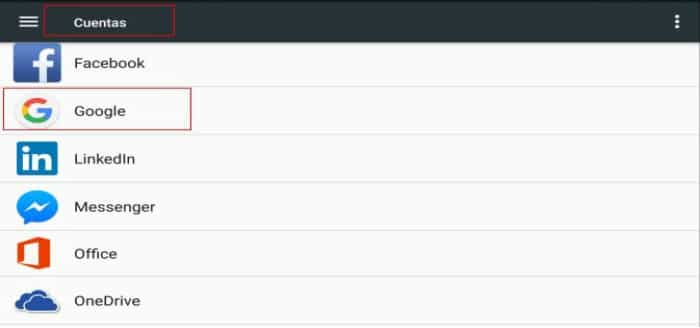
- Open the main menu and go to Settings.
- Scroll down to the Accountssection.
- Select your Google account.
- Then select the account linked to Play Store.
- Now you need to press on delete account.
- Restart your mobile device.
- Finally add the account again and open the Play Store to verify that the error is no longer there.
Inconveniences with Internet Connection
It is quite feasible that an inconvenience with your provider of internet access be the cause of the error, to verify this, you just have to open your browser and try to access some page, or just browse the internet, if the problem continues trying to connect to another type of network,which may be because mobile data or use A Wifi network,this is an efficient way to eliminate the error being the connection to the Google Play Store server.
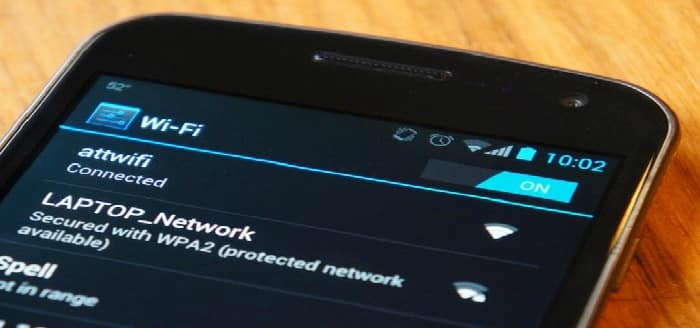
Reset Factory Settings
Before reset the factory data make sure you create a backup with all the information as well as data and programs that are of great importance to you since when you select this option you will lose all the information including contacts, messages and phone records, to return to factory mode follows these steps:
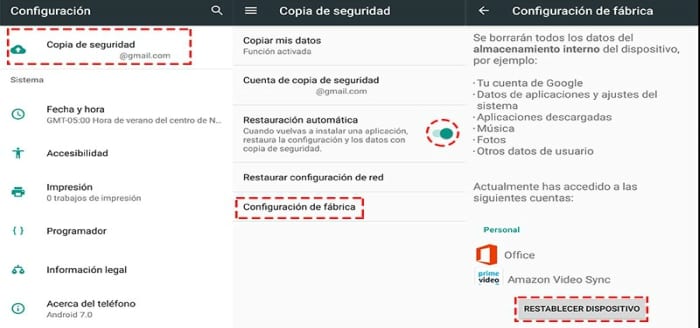
- Open the main menu of your mobile device and go to Settings.
- Scroll down to the Backuptab.
- Select Reset to factory settings.
- Now you just have to wait a moment and your phone will restart automatically.
