How to Update WhatsApp Web for PC and Tablet?
Learning how to update WhatsApp Web for PC and Tablet is almost as simple as learning how to update the WhatsApp app for mobile devices. In fact, it may be even simpler. In any case, in this article we will teach each step you must take to accomplish this task; for which we will use guiding images thinking of instructing even the less experienced.
Before you start, for those who don’t even know what WhatsApp Web is or how it differs from WhatsApp; well, we explain it right now. WhatsApp Web is a desktop version of WhatsApp,designed to be used from browsers like Firefox or Microsoft Edge but; especially from Google Chrome. In conclusion, WhatsApp Web is intended for computers (and Tablets); while WhatsApp is intended for Smartphones (and also for Tablets).
Update WhatsApp Web on Computers in 5 Steps
Resumen del contenido
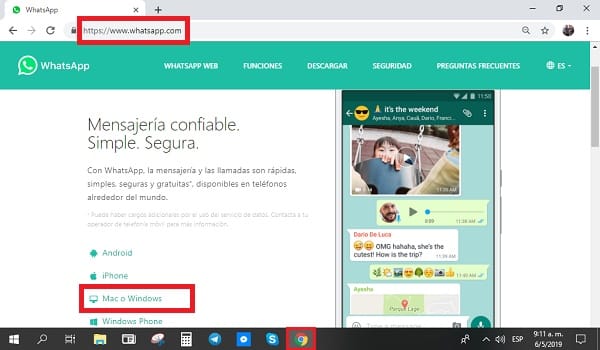
Since this web version of WhatsApp was released in 2015, it has been improving considerably; especially if we take into account that in the beginning it practically only served to chat. Very different from the mobile version (App), which since 2015 used to make video calls. By the way, it has recently been announced, although not officially; that during the next updates WhatsApp Web will incorporate the function of making voice calls .
That’s why it’s so important to know the 5 steps to update WhatsApp Web on your PC or Laptop. So that you can access at all times the new features that are being released. Because, in fact; it is rumored that with the implementation of voice calls, WhatsApp Web aims to lay the foundation for competing directly against Skype. Adding many other functions over the near future.
- Open one of the following three web browsers that you have installed on your computer (PC or Laptop): Google Chrome, Firefox or Microsoft Edge.
- Go to the official WhatsApp website: www.whatsapp.com.
- Select WhatsApp Web. You can find this button at the top of the options menu at the top of the screen.
- In case a new version is available, you will see the following message: “Update available. Click to update WhatsApp Web“.
- After clicking there, just wait for the updates to download and install to start enjoying them.
This process is the same for both Windows and MAC computers. The only difference is that with MAC you can also use the Safari browser to access the Web version of WhatsApp. In any case, you should also remember that WhatsApp Web does not yet have all the features offered by the WhatsApp application for mobile devices.
Update WhatsApp Web on Your Tablet
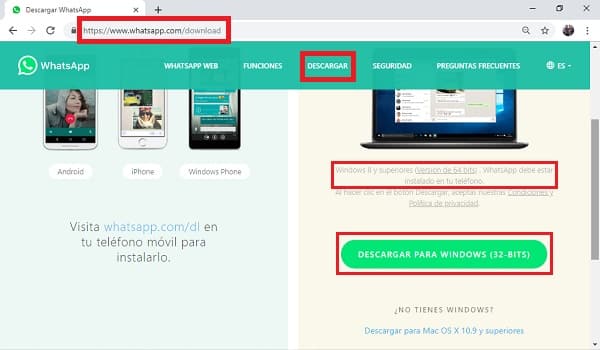
Updating WhatsApp Web for Tablet can become the same as doing it for computers. Although this depends on the operating system that has the same. In case you have a Tablet with Windows 8 operating system (and above) or Mac OS X 10.9 (and above), you can do the WhatsApp Web update in the same way mentioned above for PC and Laptop.
On the other hand, for users of a Tablet with Android OS the panorama changes. In this case, it would seem absurd to use WhatsApp Web; when you can easily download and update WhatsApp “normal” from the Play Store. However, the WhatsApp app does not allow the registration of the same user (number) on two different devices; either the case of two Smartphones or a Smartphone and a Tablet.
What is possible is to open WhatsApp Web on an Android Tablet and link it to the WhatsApp application of a Smartphone… come on, it would be a matter of using the web version the same way it would be for Windows computers or tablets and Mac. In which case, you simply have to follow the five steps described above to keep WhatsApp Web up to date on your Android Tablet.
WhatsApp Web downloadable program for desktop
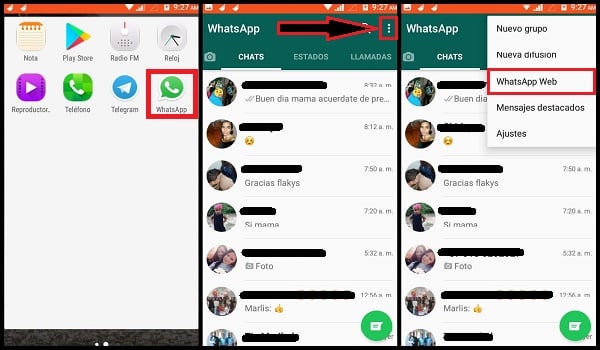
As you can see in the sequence of images that we have prepared for you, WhatsApp Web makes available to its users a new tool for desktop. It is a downloadable program that fulfills the same functions that can be performed from a browser. But with the proviso that, after installing it; the program can be run independently, without opening any browser.
In this case, the upgrade process is exactly the same. And even, every time you download the program; you will be accessing its latest available version. So downloading and reinstalling it from time to time is another way to update WhatsApp Web on your PC and Tablet.
In any case, regardless of whether you use the downloadable program or web browser; WhatsApp must be previously downloaded on your mobile for WhatsApp Web to work. Also, in case you’re just going to download the desktop program; When you select the download for Mac or Windows,the browser itself will identify the operating system you have and whether it is 32-bit or 64-bit.
Enable WhatsApp Web
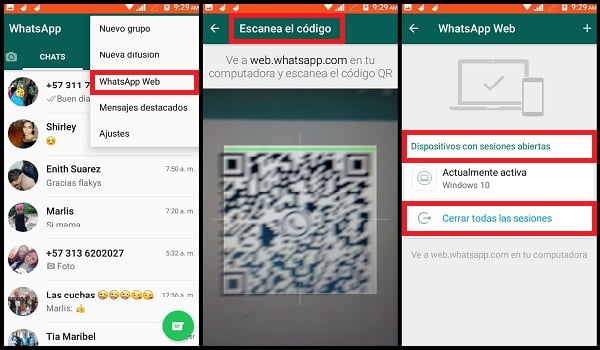
On the other hand, it is equally important to remember that WhatsApp Web works as a kind of extension of Part of WhatsApp. So the first one is only activated by scanning a QR code through the second one. Specifically, the procedure to activate and be able to use WhatsApp Web is as follows:
- Open WhatsApp Web and wait for a QR code to be generated (as you can see in the images in this entry).
- Leave your computer and take your mobile device to continue.
- Open WhatsApp on your mobile device.
- Depending on whether you’re using an Android, iPhone, or Windows Phone; you must display the Menu, Settings, or More Info (respectively) options.
- Select WhatsApp Web from the options that are displayed.
- When the device’s camera is activated, it’s propping up at your computer’s screen until the box completely covers the QR code.
- After a few seconds the scan will be completed and the same WhatsApp session (conversations and contacts) will open on WhatsApp Web.
To disable WhatsApp Web, go to the same route and this time you will see a list with the computers where you have activated the program. Just below you will see a button for “Close all sessions“. Pressing it will automatically disable all your WhatsApp Web sessions; both on PCs and Tablets, in downloaded programs or in web browsers.
