How to Update WhatsApp for iPhone, Windows Phone and Nokia S40?
Since WhatsApp became the main mobile messaging app, its developers have bet at all times to take it to as many users as possible. In this sense, this App has been compatible with many Smartphone operating systems. Therefore, to this day; It’s no wonder how to update WhatsApp for iPhone, Windows Phone and Nokia S40. And that’s exactly what we’re going to show you today. Although, at the end of the guide; Nokia S40 users will get a bitter surprise they’re probably aware of.
Update WhatsApp for iPhone
Resumen del contenido
iPhones have one of the most intuitive and easy-to-use operating systems. Specifically, iOS, which is Apple’s operating system; it has a fairly simple functionality to understand and master. However, so you don’t waste time testing for yourself; we will proceed to indicate the instructions you must follow to update WhatsApp for iPhone. We’ll even mention the most important things to keep in mind about the process.
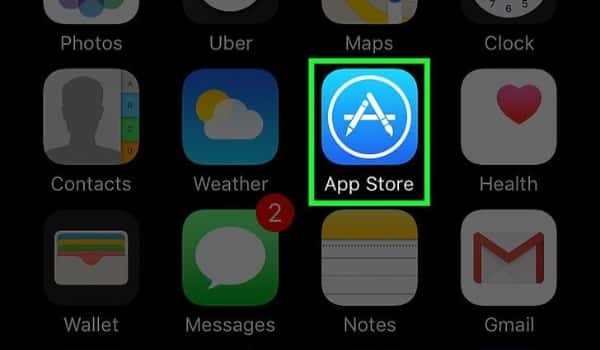
- For starters, from the home screen of your iPhone; you must log into the Apple app store. You’ll recognize it by an icon symbolized with an “A” inside a circle with a blue background. Also, just below the icon; you’ll see the name of App Store (app store).
- Once inside the store, you should go to the Updatessection. This section is among the options you’ll see right at the bottom of the App Store. By clicking on its button, you will enter the Updates screen.
- Within the Updatesscreen, your device will list apps and games that have a new update available. Next to their respective names and icons, they will be accompanied by an Updatebutton.
- In the list, search for your WhatsApp app; which as you know is the one that has the symbol of a white phone on a green background. When you find it, tap on its respective Updatebutton.
- After this you simply wait for the App Store to download and install the content of the new version of WhatsApp. After which it is highly recommended to restart the application in case it was open during the process.
Important things to keep in mind
- You can also perform this update using another button: the Update Allbutton. It is located at the top right of the list, aligned just above the buttons to Update each application separately. And it is that, with this button; not only WhatsApp will be updated,but also the other applications that appear in that list.
- In the event that WhatsApp does not appear in the list of pending updates,it is because it is probably already in its latest version. Either because a new version hasn’t been released since you last updated it, or because it’s been updating automatically.
- For WhatsApp to update automatically, along with the rest of your apps and games; you simply need to turn on the automatic updates option. To do so, go to the following route from > your iPhone’s home screen: iTunes Settings and App Store > Automatic downloads activates > the Updatesbutton. From this point on, updates detected by your iPhone will be processed automatically whenever you are connected to a Wi-Fi network.
Update WhatsApp for Windows Phone
Smartphones with Windows operating systems did not achieve the success Microsoft expected. Over the years its users found nothing but errors and failures for which they received no compensation. These issues even addressed your app store, the Microsoft Store.
But, to this day; Thanks to its developers’ knowledge of the errors, Windows 10 Smartphones achieved some market positioning. If you have one, you need to learn how to update WhatsApp for Windows Phone as well as the rest of its apps… that’s not really as many as in the cases of the App Store and the Play Store.

- In this case the process is quite similar. The first thing you need to do is open the Microsoft app store from the main menu of your Windows Phone. It is usually found under the name Store and whose icon is a shopping bag with a typical Windows window and on a purple background.
- Upon entering, direct your gaze to the top left of the store; there you will find an icon of three vertical dots, right at the beginning of the search bar. That’s the More Info button and you need to press it to continue.
- Next, select the Downloads and Updates option. It appears among the different options that will be displayed after pressing the More Informationbutton.
- As with iPhones, a list of all the updates and video games that you have installed that have a pending updatewill be displayed at this point.
- Find your WhatsApp app in the list. When you find it you will notice to your right, a button to Update accompanies it.
- After the above, the Microsoft Store will start downloading and installing the new version of WhatsApp; you can only wait for the process to finish without any major problems.
- Finally, we always recommend restarting an application after each update. This will ensure that changes are applied instantly and you can enjoy them without delays.
Important things to keep in mind
- The Microsoft Store also allows you to update all your apps and games with new versions available with a single button: the Update Allbutton. But remember that making use of this button will make updating WhatsApp take a little longer depending on the number of apps that are in the list.
- If WhatsApp doesn’t appear in the list,it’s because you haven’t received a new update since you last updated it or; you may have automatic update settings turned on. In which case the App updates itself as soon as you receive a new version.
- In case you don’t have automatic updates turned on, but you’re interested in it; You simply go to the following path: Microsoft Store > More Information > Settings > Updates and Apps > activates the Automatically Update Appsbutton.
Update WhatsApp for Nokia S40
By the end we leave the legendary Nokia S40 operating system. That, unfortunately; four months ago it has stopped receiving support for applications like WhatsApp. Those who had this application installed with a user already created before January 1 of this year, will be able to continue enjoying it but without receiving new updates. Which means that sooner or later, the version they had installed to date; will cease to be functional until it becomes completely obsolete.

For those who had the app, but had not created a user; the outlook turns out to be even worse. Because WhatsApp for Nokia S40 ran outof support and updates, but also without the ability to generate new accounts.
This decision made by WhatsApp executives is not unusual. Although they care about bringing their application to as many users as possible, it is not lucrative for them to maintain an installation with all their staff dedicated to upgrading WhatsApp for an operating system that only a few use.
Anyway, almost all users have already migrated to Android devices first and iPhone in second. Even Windows Phones have lagged far behind these two, only not enough to lose the attention of those executives.
In any case, remember that updating WhatsApp – as long as the lifetime of your operating system allows you to do so-; it’s extremely important. This is not only used to enjoy new features or a better appearance of the interface. Otherwise, more importantly; to strengthen the security of your personal data and the general information you constantly upload to the cloud with your conversations.
