How to Update WhatsApp for Android Mobile? – APK
In case you don’t know how to do it, this time we will show you how to update WhatsApp for Mobile with Android operating system. Better yet, we’ll teach you how to do it using an APK file. Likewise, in another post we have taught how to update WhatsApp in a “normal” way on Android, iPhone and Windows Phone.
WhatsApp is currently found; among the most widely used messaging apps around the world. It is an almost essential tool in the daily life of modern society. If you already have this App installed on your device, it is extremely important to keep it always up to date.
Steps to Update WhatsApp on android using an APK
Resumen del contenido
There are many websites from which to download APK files. However, as we always do; our recommendations is to go to the APKMirror website. Based on this, it is important to note that this tutorial was carried out from that website.
We also clarify that the tutorial consists of eight steps to update this App on an Android using an APK file. For which we have prepared eight guiding images, each composed of three screenshots reflecting what you will find in each step. So it’s very important that you look at them as you read the instructions and repeat the process on your Android device.
Step 1: Search WhatsApp in APKMirror
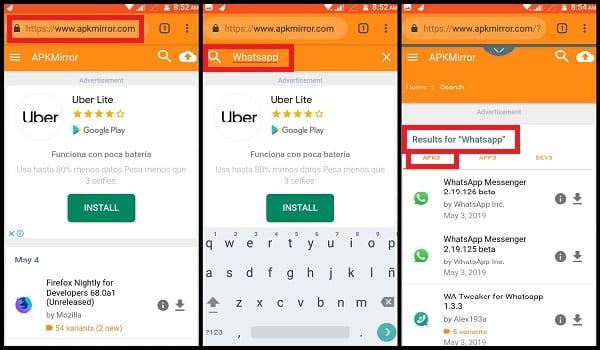
The first thing you need to do is log in, from your Android device or from a computer; APKMirror’s website. Once inside, type WhatsApp in the web search bar. This is located at the top of the screen and is identified with a magnifying glass symbol.
Step 2: Select the latest version of WhatsApp

If you look closely, the first results are almost always Betas; because they are versions that are still on trial and may contain errors. While you can choose one of these versions, it would be best to download a little until you find the latest full version that has already been officially released. In any case, you must press the down arrow icon to enter the description screen; and there you must select the green button that we pointed out in the third screenshot above: “SEE AVAILABLE APKS“.
Step 3: Choose the right APK file

After the above you will be sent to a screen showing the APK files available for the version you have selected. Usually, it would be most appropriate to enter the first option; for which you must click on the green digits that appear at the beginning of each one. You will then be sent to another screen showing the specifications of your choice, including WhatsApp version number, weight or required Android version (4.0.3 onwards). Here you simply have to go down until you pass all these specifications and find the download button.
Step 4: Start downloading the APK with the latest version of WhatsApp

Press the green download button,which is the one that we point out above: “DOWNLOAD APK“. As soon as you do, you’ll see a pop-up warning that the file may damage your device. That’s why we always recommend APKMirror, because at no time have we had problems with your APKs. The web and serious and your files are completely secure. So simply select the OK button and then the Downloadbutton.
Step 5: Find the downloaded WhatsApp APK on your device
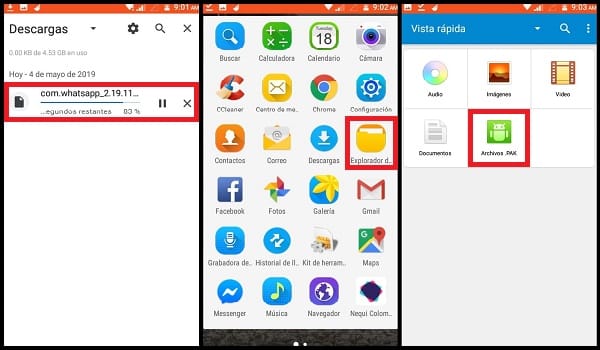
After pressing Download you will be sent to the Downloads screen of your Smartphone. There you must wait for the download to complete for, then; go to the main screen of the computer. As indicated in the second screenshot of this image, enter File Explorer to find the WhatsApp APK file you downloaded. Note that if there is no APK Filessection in your case, you will need to search for the file directly in the Downloadsfolder.
Step 6: Configure the installation of files with unknown sources
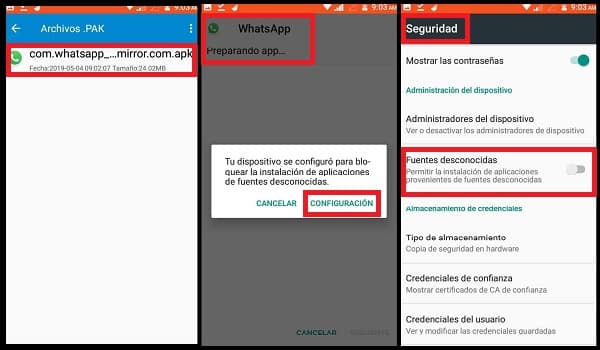
Once inside APK Files (or inside the Downloadsfolder), tap the WhatsApp APK file you just downloaded. Immediately you will be sent to the screen where your installation will be prepared. However, if you have the Unknown Sourcesoption disabled, a pop-up window will open where you must click Settings to be redirected to the Securityoptions.
Step 7: Activate the Unknown Sources button
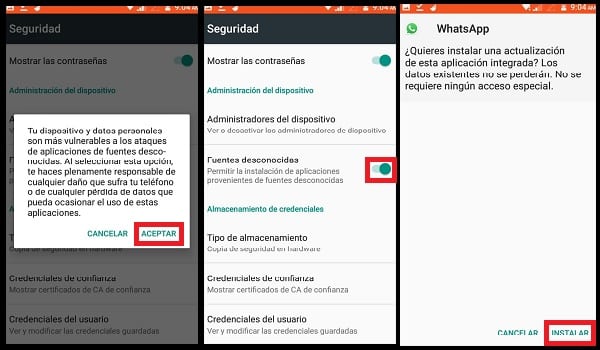
Swiping the Unknown Sources button to the right to activate itwill open another warning pop-up window. This time you’ll be reminded that files with unknown sources (not from the Play Store) may contain computer threats to your device and personal information. We already told you that APKMirror files are reliable, otherwise we wouldn’t have clicked on OK as you can see in the image. After clicking OK, the Unknown Sources option will be activated and you will be able to install the APK with the latest version of WhatsApp.
Step 8: Complete the installation of the latest version of WhatsApp
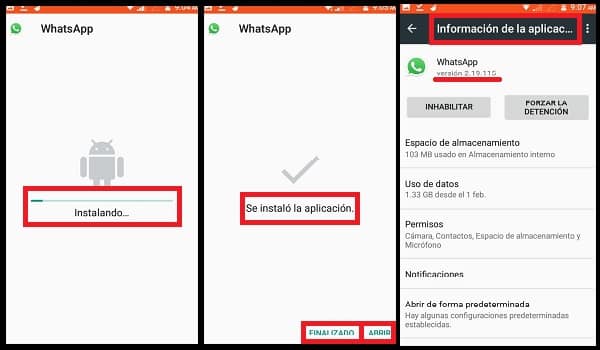
To finish, all you have to do is be aware that the installation is completed without problems. Since it could be interrupted by lack of battery. After installing you can choose between two options: close the installer by pressing the Finish button, or click Open to test the application immediately. In any case, you can check the new version of your WhatsApp in the Information section of the application.
Note that, like a “normal” update; this process doesn’t delete your conversation history,or your contacts, and any other pre-existing WhatsApp information you’ve had so far.
What is a WhatsApp APK file?
Smartphones with Android operating system have a great advantage when it comes to updating their applications. This is because, on these devices; we have three different ways to do it. Meanwhile, iPhones and Windows Phones; only the two originally preset update methods (manual and automatic) allow. In other words, in addition to these two methods; an Android allows you to download and install updates using APK files.
The reason why this is possible, is because the . APK are to an Android what . RAR are a computer. That is to say that APKs are files specially designed and encoded for reading and processing by the Androidoperating system. Therefore, a WhatsApp APK is a file that contains – compressed – a specific version of this application. When you open that file, the App is decompressed to be installed and can be run on an Android device.
Why upgrade WhatsApp using an APK file?
Many wonder why update WhatsApp using an APK file when they can do so using the functions of the Smartphone itself. Well, the truth is that there are at least three important scenarios in which the APK method is much more profitable or even; Essential.
- First, many Android users who require to have many apps installed on their devices; they usually use APKs because they allow faster management of their updates than if they did through the Play Store system. Although this is more of a matter of “maña” or preferences.
- In addition to this, secondly; thanks to the APK files it is possible to access updates that the Play Store has not yet detected. That is, if we go to its update section; It may be the case that WhatsApp is not available to be updated. However, if we are going to APKMirror at the same time; we may find a version released just a few hours ago. While the Play Store, depending on the age and version of your Android; it could take up to a week to receive that new version (and that if you receive it).
- Finally, for one reason or another you may be running out of Wi-Fi at home. In these cases, you would think that the only way to update WhatsApp on your Android would be to spend your mobile data package. But when you have many apps and games with pending updates; using your mobile data would be a significant expense for your pocket. However, if you have wired Internet access for your computer; you can use it to download the APK files and pass them to your mobile using a USB cable.
