How to Update Instagram to Latest Version?
Instagram has become one of the most popular mobile apps for users worldwide, being an important part of the day-to-day life of many people, as it is present in a lot of activities, like others social media.
The Instagram app allows its users to share videos and photos on their profile so that all their followers can see them, on top of that Instagram allows you to stream videos in real time,as well as upload stories that become images and short videos that only last for a period of time 24 hours.
Instagram has become a Great Marketing tool,because it not only allows users to follow the accounts of their family and friends, but also allows to interact with many celebrities, companies and important brands, that is why rely on the The latest Instagram update is critical,here’s everything you need to do to update it on your mobile device.
How to update the Instagram App on Android Devices?
Resumen del contenido

Android has a high possibility for all users of this social network, since this operating system allows to use the latest versions of Instagram. To update Instagram to its latest version on an Android device, simply follow these steps:
- Open the main menu of your mobile and enter the “Google Play Store”store.
- Tap the Play Store menu at the top of the left side and select “My Apps & Games”.
- You will be opened a list where all your applications will appear, search for the “Instagram” one and enter it.
- Once you enter the Instagram App in the Play Store, you should look for the “Update”option, it will be next to the “Uninstall”option. This option will only be available if you have any updates available,otherwise you will only find the “Open”option.
- By clicking on the “Update” option you will see a download bar which tells you the entire app update process.
- Once the update is complete you will see the option to “Open” press on it and ready you will have the Instagram App updated in its latest version.
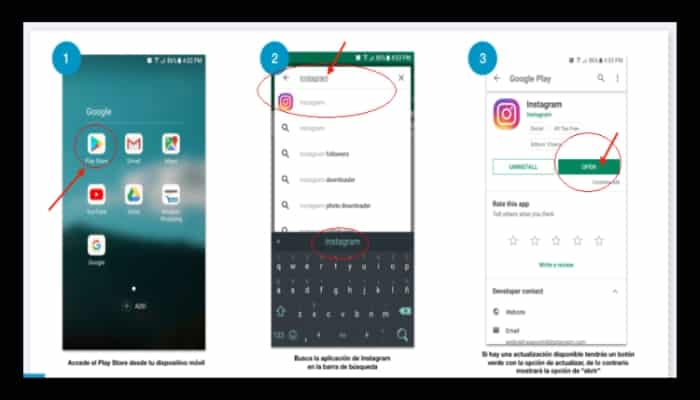
How to Update Instagram App on iOS Devices?

To update the Instagram App on iOS devices just use the App Store where you see all the apps you own on your mobile, follow the steps below to have the latest Version:
- Open the main menu of your Smartphone and select the App Store.
- Tap on the “Updates” button at the bottom of the screen.
Note:
A red circle will appear in that place, which tells you if updates are available for your Apps.
- Keep searching for the InstagramApp icon, if you have any update available you will find the option “Update” press it.
- The Instagram App will start with its update automatically, we just wait for the download to finish and we will already have the latest version installed.

How to Update Instagram App on Windows Phone?
Windows Phone has been the last operating system to get the update of the InstagramApp, to download it you must log into the store, follow the steps below to do so:

- Open the menu and enter the Windows Store.
- Select the search engine and type “Instagram”.
- Then you will see a symbol next to the App, press on the “Update”option.
- You can watch the download process of the latest Instagram update.
- Finally, it is recommended that you restart your mobile device, and you will have the updated App ready.
How to Download and Install Instagram App Using a File APK?
It is a good alternative which is widely used by web users who want to have the latest Update of Instagram,to know how to do it just follow the following steps:

- From your computer or mobile, open the internet browser you own.
- Find the APK file of the Instagram App and download it. Make sure it doesn’t contain any viruses.
- After the download is complete, unzip the file and place it on your PC’s desktop so that it is visible.
- Then connect your mobile to the computer,this in case you download it from the PC.
- Continue copying the file to your mobile or tablet.
- After that you’ll have the Instagram APK file on your mobile for you to install whenever you want.
- If you want to install it instantly, just open the file and you’ll see it start downloading. After the installation is complete restart your mobile and you will have the Instagram App installed and updated.
Note:
Remember that you must have the “Unknown Sources and Sources” option enabled so that you can install APK files on your mobile device.
