How to Install Google Home for Mobile and PC?
Today Google is the number one search engine and has its own web browser, which is the fastest and used worldwide. They say knowledge is power. And Google has used all its power to take our homes and businesses into the future. A clear example of this is to see more and more people wondering how to install Google Home for Mobile and PC. For, after this question; are hiding both a very innovative App and a Google device.
- Google Home App on a Mobile
- Google Home App for PC
Sign in to one of those links to learn how to download Google Home as needed, both on a mobile and on a computer.
Install Google Home App on a Mobile
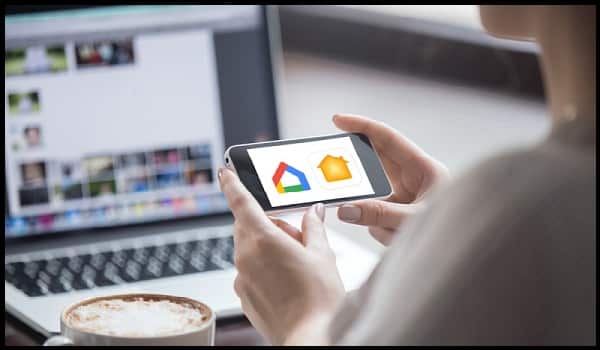
As the name implies, Google Home App is a Google mobile app. Its function is to allow us to link and control a wide variety of gadgets both at home and in the office. All wirelessly and from the palm of your hand (from your mobile). Installing Google Home for Mobile is extremely simple,and you can learn how to do so by reviewing our guide on How to Install Google Chrome App on a Mobile? .
It is important to note that Google Home App is compatible with Android and Apple devices. So you can find it in the Play Store of a Smartphone or Tablet with Android operating system. Just as you can purchase it from the App Store on an iPhone, iPad, or iPod Touch. In any case, you won’t have to worry about paying anything; as this app is completely free and does not require a monthly subscription payment.
One of the main advantages of installing this App on a Smartphoneis that of being able to project multimedia content from the mobile to the screen of a Smart TV; previously linked via Google Home or Chromecast.
Install Google Home App on a PC

This subtitle is somewhat retouching, we have put it because there are really many who are wondering how to install Google Home App on a PC. And even though, in fact, this can be done using an Android emulator previously installed on your computer; the truth is that there is no desktop version of Google Home App.
This does not necessarily mean that a PC cannot be used to link to and control other devices. Remember in the first sentence of this article we mentioned that Google has the best web browser? Well, it wasn’t a coincidence. It turns out that Google Chrome has a built-in feature very similar to that of Google Home App. Which we explained in the article How to Install Google Chrome App on a Mobile?.
But, in short; from this web browser it is possible to project multimedia content from a PC or Laptop to, for example; a Smart TV connected to a Google Home or Chromecast device.
“Google Home Device”… isn’t it supposed to be an App?
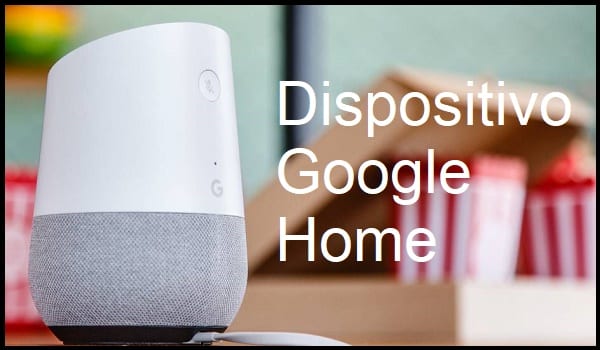
The Google Home APP is supposed to allow you to link a mobile to other smart devices and thus control them remotely. But in reality, this link needs an intermediary; which should usually be the Google Home DEVICE. This is a paratito, also developed by Google; that allows us to create these links that we’ve been talking about.
In this sense, it is important to differentiate between Google Home App and Google Home. The first thing refers to the mobile app. While the latter refers to the device we now refer to. So we can talk about installing the Google Home app on a mobile, as well as installing the Google Home device in a certain space of the home or workplace.
A Google Home device works with a built-in microphone and speaker. Thanks to them we can interact with the smart devices that you have linked. For example, sorting with your voice to turn on or off a Smart TV, lights, or Smartphone with Google Home App installed. In which case, it is extremely important to install Google Home in a central area of the building where it is used; so that your signal reaches all devices in your environment so that the links are stable.
