How to Download the Netflix App?
Netflix is an online movie and series service, as well as a video game of streaming content that meets the expectations of every movie buff and the most popular series.

Netflix can work on video game consoles, computers, tablets and mobile devices, offering any freedom of schedule as it usually renews its catalog continuously. In addition Netflix provides a special menu with spanish movies, documentaries and series, its latest novelty is that it allows you to download movies or series of your choice so that you can enjoy them without internet connection.
Download Netflix for iOS
Resumen del contenido
To download the Netflix App to your iPhone, iPad, or iPod, you must be on the HOME screen and follow each of the steps below:
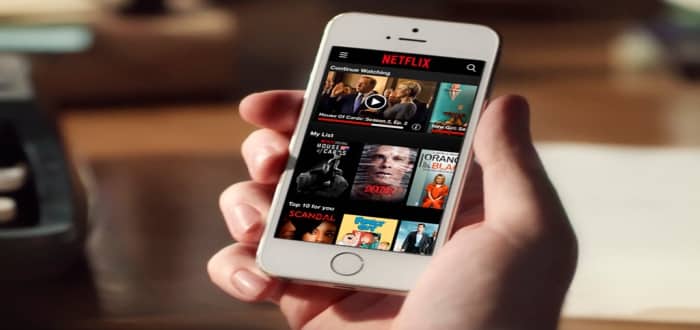
- You must open the App Store app.
- Then select Search.
- Type Netflix in the Search bar.
- Tap the Searchoption.
- In the search results select Netflix, Inc.
- Select Get or tap the cloud icon.
- Tap the Netflix icon on the home screen.
- Place your Netflix email and password.
- Select Sign In.
And ready your device must be connected to your Netflix account. On the other hand, if you don’t have the option to install the Netflix App on your iPhone, iPad, or iPod, you’ll need to change your device settings, try these steps to fix the issue:
Check your iOS version
In order to download the Netflix App, your device must have iOS 11.0 or later, as earlier versions of iOS (5.0 onwards) can only download the Netflix App if they were initially downloaded. Here are the steps on how to check your iOS version:
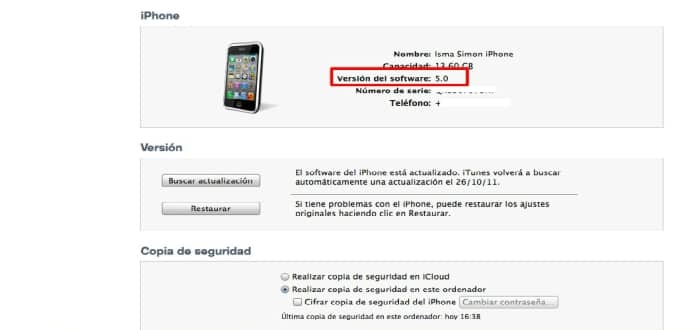
- Go to Settings.
- Swipe down and select the“General”option.
- Select About.
- There the version number will appear next to (Version).
Download Netflix for Android
To download the Netflix App to your Android device, you’ll need to follow these steps:

- Click the Netflix download link for Android phones or tablets.
- Then a blank screen will open and then it will close, this way it will tell us that the download has started.
- Once the download is complete you must swipe down from the top edge of the screen in order to open the notification panel.
- Tap on the Netflix file that is downloading you and select Install.
- When the notification bar at the top of the screen says “Netflix installed successfully” the App will be ready to use.
- Find the Netflix App and tap on it to launch it.
- Enter your email and password if prompted.
By following these steps you will be able to enjoy the Netflix app on your Android device,and if at the time of launching Netflix tells you the following message “This app is not compatible with your device”, you will first need to set up your Android tablets or phone to allow you to install the App directly from the official Netflix site:
- You must uninstall the Netflix App that you already have installed.
- After doing so go to settings.
- Tap Settings.
- Select the Securityoption.
- Select the Unknown sourcesoption: which will allow you to install non-Play Storeapps.
- Press OK to confirm the change.
Once you have completed these steps you can download the Netflix App without any problem and enjoy its best content.
How to download Netflix movies to mvl?
If you want to download a movie you can search for it in the Netflix menu and see if you see if you see the download icon,if you have already watched which movie you want to download just follow these steps:

- Choose the movie you want to download.
- On the description page, click the download icon.
- Once your movie download is complete, you can search for it and view it in the “My Downloads” app.
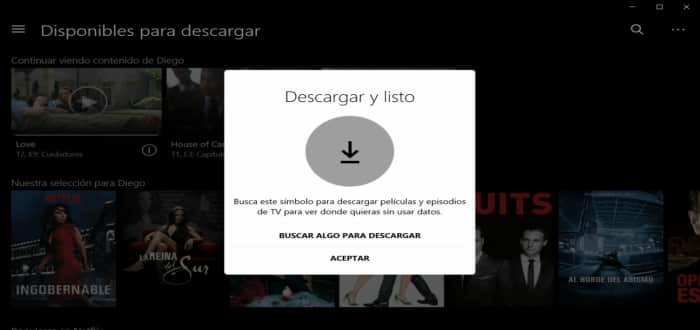
“No download option appeared”
If this happens to you is because not all movies are available to download, but you have the option to download on your device you may be trying to download to a device that does not meet the download criteria, look first at these criteria that you have to have to download the movies:
- You have to have an internet connection.
- Own an active Netflix account for Streaming.
- An iPhone, iPad, or iPod Touch running iOS 9.0 or later.
- A phone or tablets running Android 4.4.2 or later.
- An Amazon Fire tablet with Fire OS 4.0 or later.
- A tablet or computer with Windows 10 1607 or later.
- The latest version of the Netflix App for iOS from Apple, Android, Amazon Fire, or Windows 10.
Meeting these requirements, you’ll have no problem downloading a Netflix movie to your liking.
How to watch a movie downloaded from Netflix without an internet connection?
To watch movies downloaded from Netflix without an internet connection, you must be previously signed in to your Netflix account so that you can access the downloaded movies, keep your session open so that you can access the downloads of your Netflix account Netflix app.

To view downloaded movies select your device:
iPhone, iPad or iPod Touch
- Select the downloads icon in the Netflix App.
- Tap the play icon on the movie you want to watch.
Phone or Tablets with Android
- Select the downloads icon in the Netflix app.
- Tap the play icon on the movie you want to watch.
Amazon Fire Tablet
- Select the downloads icon for the Netflix App.
- Tap the play icon on the movies you want to watch.
Computer or Tablets with Windows 10
- Open the Netflix App and tap the menu icon.
- Select the My Downloads option.
- Tap the play icon on the movie you want to watch.
