How to Update Google Chrome?
Google Chrome is the number one web browser at the moment. Its functions and its ability to integrate – like no other – into a diversity of operating systems have made it a indispensable tool on almost any PC. Not only because of its ability to connect with the whole world, but because of the many extensions and additional functions that make our lives easier.
But, because of the amount of personal – and even business – information that we usually display in any browser; it’s extremely important to know how to update Google Chrome to make sure your security system is always evolving. So you can deal with the ever-increasing and advanced computer threats. In this way, we can trust that our data and search interests are always protected.
Steps to Update Google Chrome Manually
Resumen del contenido
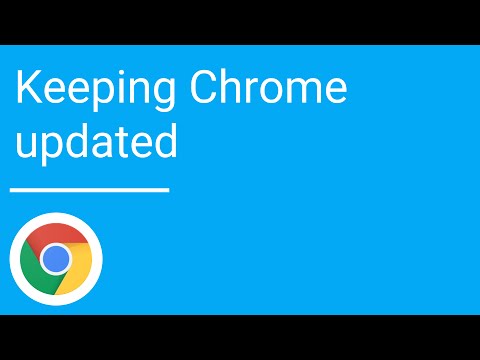
Updating Google Chrome is extremely simple. And it is a task that we can carry out in just 5 simple steps:
- Open Google Chrome and make sure your computer (or laptop) is connected to an Internet network.
- Look in the top right corner, below the “Close” (X) button you will see the“More” button. If you’ve linked your Chrome to a Google account, this button will have the same icon but its name will change to“Customize and control Google Chrome”.
- In the menu that is displayed when you click on that button, you should search and click “Update Google Chrome“. If this option doesn’t appear to you, it’s because your browser is already updated to the latest version it has detected.
- Finally, to apply the update changes you will need to restart the browser. You can do this immediately by clicking on the “
Restart
“, or you can do so later by clicking “Not now“. With the first option, the browser will close and open again automatically with the same windows and tabs that were open during the process. In the second case, Chrome will restart the next time you close it and open it again. - Check the correct operation and possible aesthetic changes of your updated Google Chrome.
How do I know if updates are available?
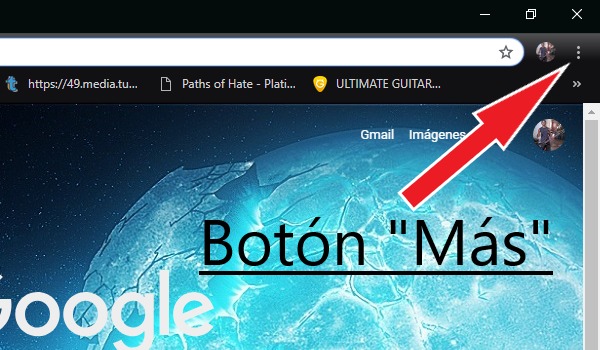
You should know that Chrome is designed to update automatically whenever the computer giant Google releases a new version. As the same company indicates in the video that we leave above, by itself this web browser downloads its updates whenever you have it open, only that it does it in the background and passively so as not to affect your activities at all.
The problem is that these updates can only be applied when the browser restarts. So they are kept on hold after Chrome stays open for a long time, and that’s when they need to be managed manually.
In case of updates to be managed, the same browser tells you by modifying the color of the
“plus”
button, which by default is gray but may vary to three other colors:
- Red: There have been updates to be managed for seven or more days.
- Orange: There have been updates to be managed for four days.
- Green: There have been updates to be managed for two days.
How to view the current version of Google Chrome?
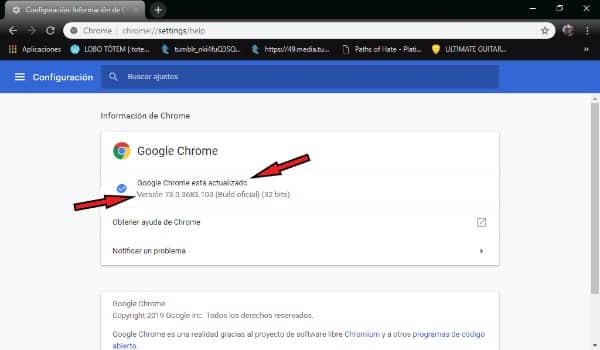
If you are curious to know what the current version of your Chrome is,you can access this information by simply following the following 3 steps:
- Open Google Chrome and make sure your computer (or laptop) is connected to an Internet network.
- Click on the “More” located in the upper right corner.
- In the menu that is displayed, follow the path
Help
–
Google Chrome Information
.
Once this is done it will open a page where the current version of your Google Chrome appears, for example “Version 73.0.3683.103 (Official Build) (32-bit)”. Note that the “bits” section depends on your operating system and not the version itself, so this may vary from computer to computer.
Also, whenever you log in to this page Google Chrome will check for updates, which is useful when a new version is already available that the browser has not yet detected automatically. If you find a new version, just click“Update Google Chrome”
and apply the changes by restarting your browser. Otherwise, you will get that“Google Chrome is updated”.
Why is it important to keep Chrome up to date?
From the beginning we clarified the importance of Chrome updates for protecting our search information. And many of its updates are focused on boosting your security system as a web browser. However, other updates are usually more functional and/or visual; some are designed to offer us new extensions and applications or, to give small tins to its interface and overall appearance. Not to mention the optimization of compatibility with the most modern computers.
