How to Update Chrome on Windows, Mac, and Linux?
In this post we’re going to show you how to update Chrome on Windows, Mac, and Linux without any problem. And is that the Google Chrome web browser is the most popular of all for several reasons, one of them is its versatility. As of today, Chrome is compatible with any operating system. It also has various versions, so that we can enjoy it on any of our devices; whether we have PC, Laptop, Tablet or Smartphone (remember that we also teach you how to update Chrome on Android).
Steps to update Chrome on Windows
A peculiarity of Google Chrome for Windows operating systemsis that its updates are completely automatic. They are usually downloaded on their own in the background, and the new version is automatically installed the next time the browser restarts (closes and opens again). To enjoy the latest Chrome updates on your Windows devices,just make sure you follow these steps:
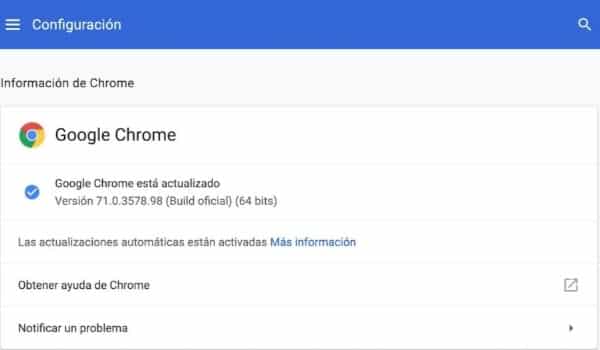
- On your PC, Laptop, Tablet or Windows Phone; Opens the Chrome browser.
- Click the Morebutton. You’ll find it located at the top right of the screen. If you notice that this icon highlights in some color such as green, orange or red; then you can be sure that if there are pending updates for your Chrome.
- If your Chrome isn’t updated to its latest version, you should see the
Update Google Chrome
option in the menu that appears. If you already have it to its latest version, this option will not appear to you. - Finally, you’ll need to restart your browser. After hitting Update Google Chrome and finishing the download, the browser will give you a choice between two options: Restart and, Not Now . In the first case, Chrome will close and open again with the same tabs and windows that were open. In the second case, the update will be applied the next time you close and open it.
Even though you now know these steps, it is very unlikely that one day you will need to put them into practice to do such manual updates. The only way Chrome won’t automate your updates is to keep it open for several days in a row. Which causes the
More
icon to turn from one color or another depending on the elapsed time:
- Red:Chrome has been pending updates for seven or more days.
- Orange:Chrome has updates pending for four days.
- Green: Chrome has been pending updates for two days.
How to update Chrome on Mac and Linux?
Because Chrome update management is done through its own interface, there is no difference in how to update it on Mac and Linux computers. In other words, if you have any of these operating systems and want to update your Google Chrome; you just have to follow the same steps mentioned above. However, both Mac and Linux each have at least one peculiarity when it comes to updating Chrome.
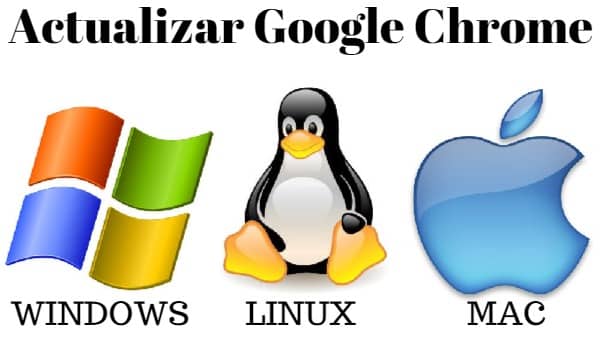
For Mac, you can choose to install this browser in the
Applications
folder. Once this is done, you can configure your computer to automatically update Chrome to all users on your computer. If you want to make this setting just follow the following path: ? About Google Chrome ? Update Chrome automatically for all
users
.
In the case of Linux you have an alternative method. What you need to do is as simple as opening the package manager you have installed on your computer. Using it you can update Chrome directly and quickly. Unlike what has been said so far, with this method you don’t even need to have the browser open.
We have a tip to give you before we finish with our guide on how to update Google Chrome on Windows, Mac and Linux operating systems. And you take this matter very seriously. Chrome, as well as any other web browser; is a bridge between our computer and cyberspace. If you think their updates are just to add new features and improve their appearance, then you’re very wrong. Most Chrome updates are aimed at improving your security and protection system for your data; If you don’t have this browser here we explain how to download it.
