How to Update CCleaner Free?
Today, computer security is one of the key factors in everyday life. As well as banks, government institutions and private companies care about protecting their digital infrastructure; In the same way each and every one of us must pay attention to the security of the personal and work data that we manage on our devices with an Internet connection.
In this sense, CCleaner is one of the best programs for home network protection. With it we can not only keep our files safe from malicious agents, but it integrates almost completely with a device to ensure the optimal functioning of your hardware and the efficient management of your software.
Upgrade CCleaner for free in 7 detailed steps
Resumen del contenido
While the task of updating CCleaner is not complicated,in some cases the process may become somewhat confusing for some users; especially for those who have been using it for a short time and are just going to upgrade it for the first time. The most important thing is not to be disoriented and look well at the details and small letters,so that you avoid always falling into the offers to upgrade to a paid version.
To avoid any possible inconvenience, we have prepared this detailed guide so that you are able to upgrade CCleaner for free in 7 simple steps. In addition, we’ve prepared an image library so that each step is accompanied by one of them and easier to stay well oriented.
Start the update

The first thing will be to open the program and check if an update is available. As you can see in the following image, in case there is an update available of the program, at the bottom right of its interface you will find an indication and an option to start with the update. Normally, every time you open CCleaner you’ll get a pop-up asking that a new version is available and you’re consulted about whether you want to install it or not.
If you get the pop-up window you have to click“Yes“,but if it does not come out you have to click the red button of“Update available”; This starts the process to update CCleaner for free on your PC.
Optionally, before starting with the process you can check the current version of the program at the top left of the screen. This way you can compare the information that will appear to you at the end of the update. In our case, you can see how the image above shows version 5.46; but the final image shows version 4.56, which to date is the most recent.
Avoid paid versions

After performing the above step, a window of your default web browser (in our case Google Chrome) will open to take you to the official CCleaner website. However, the first thing he’ll show you is a tentative message for you to upgrade to a professional version that’s paid for. Many people do not read such messages and comment on the mistake of clicking on the colorful “Yes, I want to update“.
In our case, to update CCleaner free on Windows you have to click on the gray“No, thank you”button.
Select the free update

A page showing the three versions of CCleaner will now be loaded: Free,
Professional and Professional Plus. The box where your comparisons are presented is designed to make it easier to see the buttons to purchase the professional versions. Here you simply have to download a little and at the end of the comparison table you will find three links to start with the download of the free version.
If in fact, you want to get some of the paid versions; because you can do it without any problem. But the truth is that for a simple home use, CCleaner in its free version is more than enough.
Download the update with the new version

Of the three links available to download the update for free with the new CCleaner update, we recommend using the “CCleaner.com“; since the other two links lead to external websites while with this the download is direct from the official website.
By clicking on the “CCleaner.com” will open the download page where it will start automatically by requesting the folder where you want the file to be saved.
Accept admin permissions

At the end of the download, open the file containing the updated update and then start with the installation of the update. When they try to open the file, you will skip a pop-up to ask if “Do you want to allow this app to make changes to your device?“, an issue you must accept by clicking “Yes“. Once this is done, the update will start loading.
When the update is loaded to 100% the screen will automatically open to update to the latest version of CCleaner Free for PC. On this screen you just need to click on the blue “
Install
“, though just below you will have an option to “Customize” the installation in case you want to control some process parameters.
Finish the update

After clicking “Install“, the installer will go to a loading screen where you can see the details of the process. To finish the upgrade you will have to wait for the loading bar to complete and, at the end; you will have the option of “Run CCleaner” instantly being able to review the details of the new version or not. You can also simply close the installer and open CCleaner at a later time. In any case, you will have it completely updated and free of charge.
Check that everything is in order

When you open CCleaner, at the top left of the interface you can verify that it is now updated to its latest version. It is advisable to check the program’s functions to make sure that the update was clean. To do this, you can click “
Analyze
” and then in “Run the cleaner“.
We also recommend trying out the new feature that includes version 4.56, which is a “
Software Updater
” and is available in the “Tools“.
Update CCleaner on Android
When CCleaner was born in 2003 with Piriform,its format was designed to be compatible only with Windows. Since then it has evolved not only in terms of its services, services and security; but also in terms of compatibility. Today it has a version designed to be compatible with Android devices.
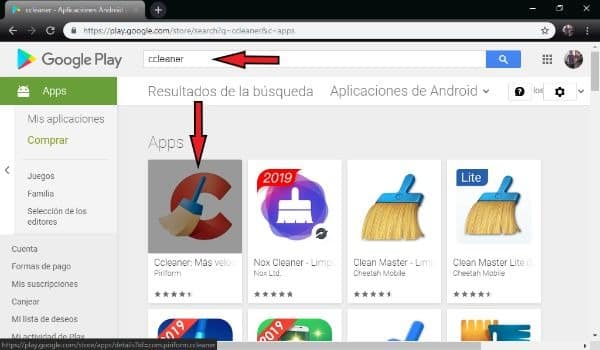
In this case, the update is much simpler and more intuitive. Specifically, whether you want to update or download CCleaner on your Android device; just follow these steps:
- Open the
Play Store
and place“CCleaner”in your browser. - Click on the first option shown to you among the results, that’s the official version. If you want, you can check its originality by looking at the developer of the App being Piriform.
- If you don’t have the App, you’ll get a button to“Install”. If you already have it but an update is available, the button will be“Update”. Press the button and wait for the process to finish so you can enjoy the App for free.
Things to consider
Note that you can set up your Android device so that CCleaner receives and processes available updates automatically,either by notifying you when it detects a new one or by applying it without notice.
In addition, you can also manage this App using an APK file,although we really recommend doing it the way described above; because APKs are useful for other types of situations where access to new versions becomes complicated.
As for the compatibility of CCleaner for Mac, its use in this operating system is very unpopular and for iOS is completely non-existent. The greatest potential of CCleaner we have in practitioner all versions of Windows PC and, more recently; Windows Phone and Android devices.
