How to Update Adobe Flash Player?
After installation, always keeping Adobe Flash Player up to date is absolutely essential to enjoy almost any multimedia content. That’s why we’re now tasked with teaching you how to update Adobe Flash Player quickly in a simple way.
It is not beforehand to know this complete application, making a brief count of its function and importance for the correct execution and playback of immense amounts of multimedia content.
What is Adobe Flash Player?
Resumen del contenido
Adobe Flash Player can be defined as a computer program or a digital application that, currently; It is distributed by Adobe Systems and is designed to play files generated mainly with tools from Adobeitself, although it also has great compatibility with files created from tools of other companies.

Files played by Adobe Flash Player are commonly known as Flash,but technically their name is SWF (Small Web Format) files.
Importance of Adobe Flash Player
The multimedia content that we can run on a computer (such as Windows Player)or watch through a web browser (such as Internet Explorer or Google Chrome),depends on some computer program or application generate or facilitate its correct reproduction.
In this sense, Adobe Flash Player is one of the most widely used multimedia playback programs in any environment and diversity of platforms. For example, it works as an application integrated into a computer or mobile phone operating system; while in a browser it is installed as an extension or add-on to it.
Adobe Flash Player is extremely important because without its ability to optimize the processing of multimedia content, we would have serious problems playing videos, images, animations, games and music; among many other similar files.
Keep Adobe Flash Player up to date to its latest version
The best way to keep Adobe Flash Player always updated to its latest version is by managing automatic downloads. There are two very similar options to carry out this task quickly and easily.
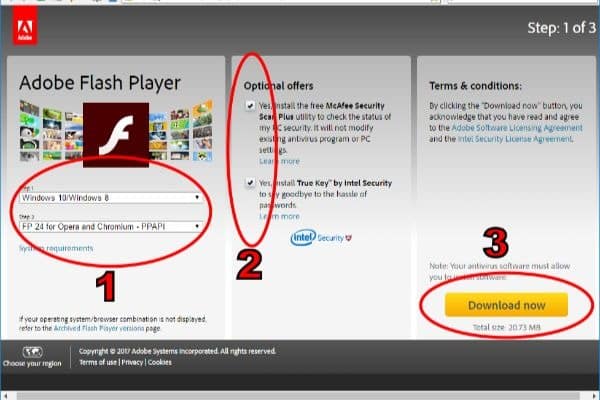
First option: Install the app
In case you don’t have Adobe Flash Player installed on your computer, you can follow the steps below to do so and take advantage of it to preconfigure it so that it updates automatically whenever needed.
- Download the program from your official website selecting your operating system and web browser. (If you use Windows, you will receive the option to install an antivirus; we recommend rejecting the offer if you already have one).
- Find the file in the downloaded path and double-click its icon to start with the installation.
- When you run the installer, the first thing you’ll see will be three options for flash Player preconfiguration. Choose the first one, which is“Allow Adobe to install updates (recommended)“.
- After clicking “Next”,wait for the application to download and install.
- Finally, you’ll need to restart your web browser (close it completely and reopen it) for the app to take effect on the media you play on it from now on.
Second option: Reinstall the app
If you already have The Adobe Flash Player installed on your device,but you suspect it is not updating properly and has been left in an old version (or if you get an error when trying to play multimedia content); the best thing you can do is reinstall the program by following each of the above steps.
By allowing Adobe to install updates automatically you avoid these concerns in the future, being able to trust that the Flash Player will be updated to the latest version available at all times as long as you have an Internet connection.
Important considerations
As you can see, this computer program is extremely simple. In addition, its download and updates do not place a heavy burden on your bandwidth or data packet; because it’s quite light. It should be noted that Adobe Flash Player works in the background and its installation does not even involve the creation of a desktop icon.

Equal-protection update
Despite its simplicity, it is vital to keep the Flash Player up to date at all times. This is due to the susceptibility that the vast majority of multimedia content – and players – have in the face of malware, viruses and hackers. Its constant updates are the best protection mechanism for your devices.
Automatic linking with Google Chrome
If you use the Google Chrome browser you can completely forget about all this flash Player updates, since Google distributes its browser with the built-in Flash program; so both are automatically kept up to date.
Just to clarify: if you download and start using Chrome, you don’t need to do anything we’ve taught you to keep Adobe Flash Player up to date.
Current and future of the program
Currently the Flash Player program continues to have great relevance when it comes to playing multimedia content that is compatible with it, as its user community remains extremely huge. Even non-Adobe Systems content developers continue to make their products compatible with Flash Player so they don’t lose customers.
However, it seems that Flash Player has been staggering for a few months, especially since Apple threw strong criticism strips and refuses to incorporate it into its devices.
Unisono, these reviews found support both in the modern H.264 video format (available for Apple devices) and in the fact that HTML5 and CSS3 are a very safe and functional alternative. In addition, all these factors are added to the block that the Mozilla Firefox browser launched for the Flash Player, claiming that it has security issues that hackers can take advantage of to penetrate remotely on computers and laptops.
Even now Google Crome is leading to the end of its automatic link with Adobe Flash Player due to possible attacks detrimental to its computer security systems.
Conclusion
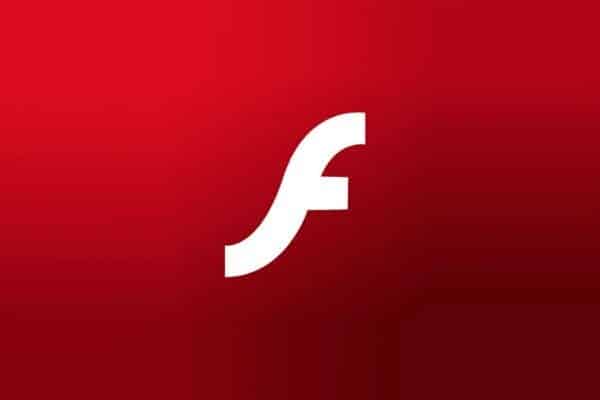
However, it does not appear that Adobe Systems will decline soon; because all the criticisms it has received are channeling them to improve their optimization and security systems. After all, it was to be expected that this computer giant would have the resources to invest in its constant improvement and adaptation to the new demands – and threats – of today’s world.
In conclusion, it is worth continuing to manage the constant updates of Adobe Flash Player; giving you some time to see how you address your new challenges in media processing. For which we recommend having enabled shields such as antivirus, antimalwares and firewalls.
