How to Install Telegram for PC, Windows, Mac and Web?
Telegram is one of the best messaging app,it is very secure and it is encrypted, it is one of the most powerful applications with which you can send different large files, you can send photos, videos or documents quickly, You can also create a group and send images as well as videos to a hundred contacts at a time.

Telegram offers in addition to its Mobile and Tablet Apps, two options to access the messaging system from our computer,which is very good especially if you use your PC frequently, since it is much more comfortable to chat from a keyboard than from a mobile device, here we will show you how to download and install Telegram for PC.
How to Use Telegram Web?
Resumen del contenido
You don’t need to install the application or the Telegram desktop program, or simply because you don’t want to, however you need to access your Telegram conversations, because you can use its web version from any browser,follow the steps below to do so:
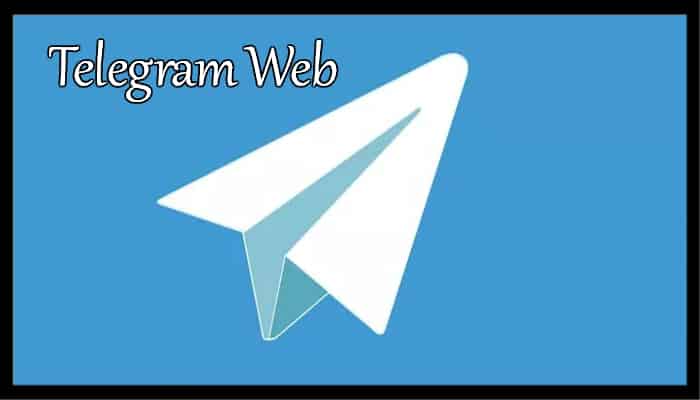
- The first thing we have to do is enter the official website https://web.telegram.org/.
- Then we enter our phone number and select the Next option shown at the top of the screen on the right.
- We confirm that our number is correct and press Ok.
- Telegram will send a code to the App of our Smartphone,we have to enter the code and press on Next.
- And ready we will have access to all the chats in our Telegram account.
Telegram Desktop
To download the Telegram installer for your operating system directly from the Telegram Desktop website https://desktop.telegram.org/ the page will show you the ostusious system link you want just by pressing Show all plataforms. See how to perform the process below;

- After downloading and installing Telegram on our PC, we just need to register our cuen
- To do that just click, Start Chating.
- Then enter the phone number you have associated with your Telegram account.
- Verify that the country prefix is correct and click Next.
- You will then receive a code to the Telegram chat of your mobile app.
- Finally, enter the code and all your conversations you had on Telegram will be opened automatically.
Telegram for Windows
On Windows OS computers we have a native Telegram App which works safely, to be able to install Telegram on our Windows PC we only have to download the version that is available.
To do this, we download an executable file that we will have to open and then follow each of the steps that we would do with any other program for Windows, once the installation is complete, we will have the application available on our desktop.

We continue to do click on the Telegram App icon, then ask us for a number of valid phone to be able to synchronize all the data that we have in our mobile application or web version, after checking the phone number we can already use Telegram on our Windows PC.
Telegram for Mac
In the Mac computers we can also install the Telegram App, in this case we will have to download on our PC a File.dmg, which will have to be executed, and you will see the icon that appears right next to the applications folder of your computer, just by dragging it will be installed, as happens in the vast majority of The Apps that are installed on Mac.

You also have a slightly more comfortable option if you prefer, since the Telegram application of its desktop version is available in the Apple App Store,so it can be a much easier process for its installation.
