How to Install Netflix for Mobile, PC and Smart TV?
Netflix is a streaming or streaming service which allows you to view a wide variety of movies, documentaries and series on any device that has access to the internet, devices such as Smartphone, computers, Tablet or Smart TV,the Netflix service has some advantages which are:
- The TV and movie catalog is updated monthly.
- You can choose an option for boys and girls, so that it only shows children’s channels.
- Allows you to download any content that you want to watch later without an internet connection.
- You can leave the movie pending by pressing pause and continue at a later time.

These are some of the main advantages that Netflixoffers, if you want to know how to install on mobile devices, computers and smart TV you have come to the right place, because here we will show you how to do it.
How to Install Netflix for Mobile?
Resumen del contenido
To install your mobile or tablet to your Netflix account, you must be on the home screen and follow these steps:

- The first thing you need to do is open the Google Play Store.
- Then you have to look
- Select Netflix from the results that your search throws.
- Tap Install.
- Check the notification bar at the top of the screen, the installation will be complete when I tell you the following message ‘Netflix successfully installed’.
- Keep shutting down the Google Play Store.
- Find and tap the Netflix App to launch it.
- Now enter your Netflix email and password. And ready your mobile device will already be connected to your Netflix account.
How to Install Netflix for Windows Computers?
Install the Netflix App for Windows 8
To be able to install the Netflix app on Windows 8 computers, just follow these steps:
- The first thing you need to do is tap Start and select the store.
- Displays the access bar by moving the mouse to the upper-right corner of the screen.
- Select Search and type Netflix in the search box and press Enter.
- Select Netflix from the Search results, then tap Install.
- Keep coming back to the start menu.
- Select the Netflix App and tap Sign In.
- Enter your email and password,that’s all you’ll have Netflix installed on your Windows 8computer.
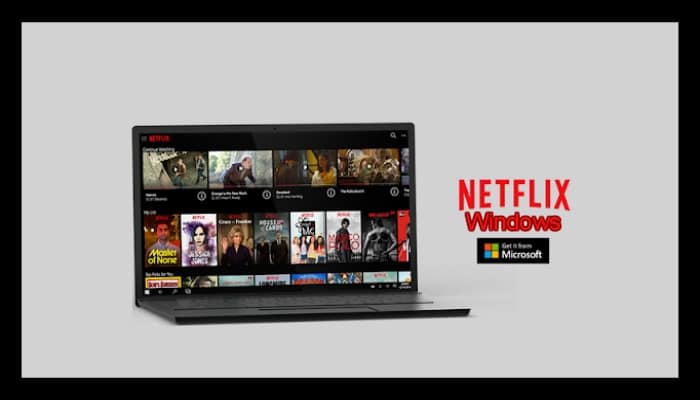
Install the Netflix App for Windows 10
Follow the steps below to install the Netflix app on Windows 10 PCs:
- Start by clicking Start and selecting the store.
- Select Search at the top right of the screen and type Netflix in the search box, press Enter on it.
- Continue selecting Netflix in the Search results and tap Install.
- Then go back to the start menu and select the Netflix app.
- Tap Sign In.
- Then enter your Netflix email and password, tap sign in and you can enjoy the best programming.
Netflix for Smart TV
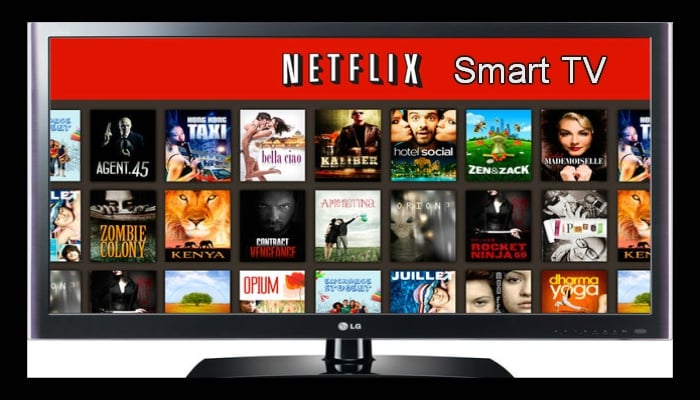
On the vast majority of devices, Netflix comes as a pre-installed app you can easily access from the main menu or from a button on the Netflix remote, on the other hand if you don’t get the Netflix App in the main menu or on the remote, chances are that your device has an app store in which you can download the Netflix App, if you can’t find the app store, or if You don’t see Netflix, it’s best to contact the Smart TV manufacturer to find out what to do.
