How to Install Apps on Android TV?
Today Smart TVs predominate over traditional TVs, some have own-development systems that are based on old mobile platforms, while others of more recent generation opt for Android TV.

Android TV in any of its formats does not guarantee compatibility with all available Apps that are installed on a mobile device, in the case of Smart TVs must be tailored to your operating system, although it is true that installing apps on a Android TV is quite simple, in some cases there are usually compatibility problems, however they are problems that have solutions, however If you want to know how to install Apps on Android TV,here we will explain the steps that should be followed and what you need to do it.
Download and Install Sideload Launcher
Resumen del contenido
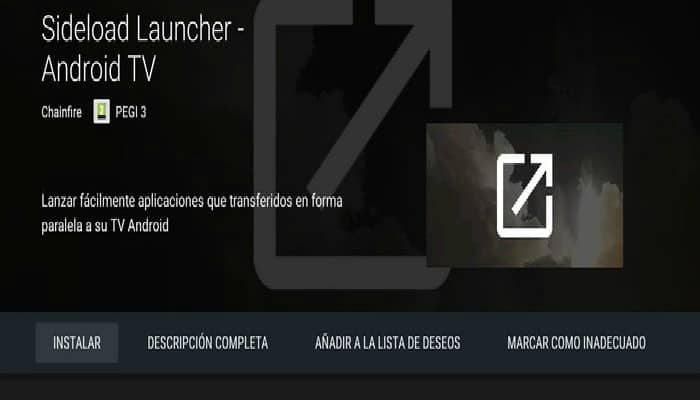
It is an application that allows us to access an alternate Launcher from the same Home, shows all the applications installed on our Android TV,including those that the system does not recognize. Installing the Sideload Launcher App is quite simple, to do so you can access the Play Store from the TV itself, and search for it manually to make its installation.
In addition Sideload Launcher if it is an App compatible with our Android TV,we also have an alternative to be able to install this application, which is to access from your computer the Website of the Play Store and from there request installing the App for your Android TV.
Source or Unknown Origins, Enable them

In this step what we’re going to do is go to Settings,then to the security and we’re going to activate the section “Unknown Sources or Sources” for Android to approve the installation of Apps outside the Google Play Store, since we will manually install the APKs files of the apps that we want to use on our Android TV.
Note
: It is recommended that you make sure that when downloading APK files are from recognized places, so that you avoid containing any Malware that may affect our Android TV.
Download and Install a File Manager

ES File Explorer,is one of the best and most complete file managers for Android, it is fully compatible with Android TV so, you can find it and download it in the Google Play Storestore. Also using a file manager for Android is the best option to install APKs.
To install this App you can do it directly from the Android TV by accessing Google Play Store,it is a free application, however it also has some Premium features, however with the free version is enough for us.
Download the APK Files for your Android TV

Find the apps you want to install on your Android TV,then you’ll have to download the APK installation files,you should be aware that because these apps are not compatible with your Android TV, you will have to use some extra tools,but don’t worry you’ll just need a keyboard and a mouse,you can connect them through the UBS ports on your Android Smart TV for you to use without any problem.
Upload the APK Files to your Android TV
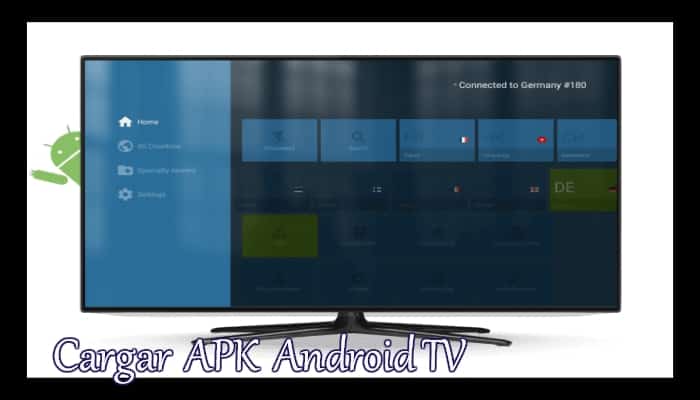
Once you have the files APK downloaded from the apps you want to have on your Android TV, you have two options to upload or upload them to your Smart TV,the first option is to place all the files in one (Pendrive) memory,and connect it to the TV and then enter these files from the App ES File Explorer and comply with the installation.
The second option is to use Cloud storage like Google Drive or Dropbox,so you can create a folder with your APKs files and log into the online folder from the ES File Explorer App on our Android TV. You can use either option, both work, just choose the one that’s easiest and most comfortable for you.
Install and Enter Your Apps on your Android TV
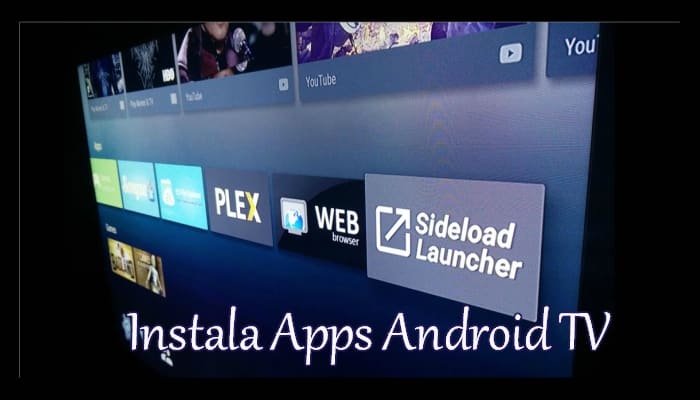
Finally, you only have to open each of the APK files that you uploaded to authorize the installation of the App, once Android confirms that the APK files of the apps have been installed correctly, you can now go back to the Android TV home and use the App Sideload Launcher to enter them.
