
Android mobile apps are extremely successful and popular. So much so that more than one would like to be able to access them at any time. That’s why I’m now going to show you how to download and install Google Play Store on Windows PC and Mac. Since this way you can access Android apps, video games and other content. So, if your phone is downloaded or repaired, you can still use tools like WhatsApp from your computer.
What is Play Store?
Resumen del contenido
Play Store, also known as Google Play; it is the main content store for smart devices with Android operating system. In itself it is an application, through which you can buy (or purchase for free) a variety of content such as games, apps or books for Android phones. At the same time it is a download and installation manager for each content that is acquired.
BlueStacks – Android Emulator for PC

Of course, all the content that is developed for Android is exclusively compatible with this operating system. That’s why, before you can download Google Play Store on PC; installation of BlueStacks, an Android Emulator for PCis required. And in case you are not clear about what an emulator is, because in this case it is a program that pretends to be an Android mobile on your computer, so that you can access its contents in the same way that you do with your phone.
BlueStacks is probably not the only Android emulator for computers, but it is the best and most popular of all; plus it’s completely free. The big problem is that simulating an operating system (Android) within another operating system (Windows or Mac) involves a lot of effort for the machine. So the low computers (and even some medium) range will suffer quite a lot but they stop running completely.
How to install BlueStacks on PC?
Installing BlueStacks on PC is very simple and secure. It is very safe because it is downloaded for free from its own official website,so you can be sure that the download will be free of malware and viruses. Which by the way, the web is also ad-free with pop-ups.
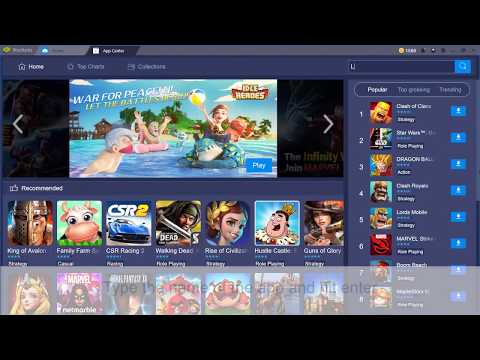
Once you enter the web the first thing you will see will be a green rectangle download. After clicking on it you will be redirected to another page that also contains a green download rectangle,with this second rectangle if you started it. But you will also find the following video in which, in a minute, the installation of the program is explained intuitively.
At the end of the download we go to its installation. To do this, you must double-click on the program icon, located on the desktop or folder where you downloaded it. When you do this, the emulator will start extracting and when the extraction is complete, the installation of the latest version of BlueStacks will start automatically.
Download the Play Store on PC with BlueStacks
Already with the BlueStacks installed you can download the Play Store on your computer. To do this you must open the program whose icon should already be on the desktop. If you don’t skip opening it with a pop-up window pointing out that your computer has little RAM, then you can use it without any problem. Otherwise, you will notice how your machine slows down for lack of power.

In any case, every time you open the BlueStacks; it will require some time to launch the android oss emulation,the first time being the longest time to load; although times vary depending on the capabilities of each machine. In fact, if you have a low-income one, you may need to try opening the program several times before you get it.
In previous versions of BlueStacks it was necessary to use the toolbar to associate a Google account in the settings option (on the gear icon). In my case, the last time I installed the program to a client, just a couple of weeks ago; BlueStacks itself opened a pop-up with the suggestion to associate a Google account or create a new one. If this window doesn’t come out, then you know that you have to do it manually using the settings.
Either way, what you need to do is place the Google account data you use on your smartphone. Using your email and password or phone number as applicable. And that’s it! Now the app will be downloaded and you’ll see the home window of your Google Play Store account,plus a quick access icon will be created on the BlueStacks home screen.
Differences from downloading the Play Store on Windows and Mac
BlueStacks 4 is the last volume of this great emulator, which right now is in its version 4.32.56; with a really advanced optimization that gives you great compatibility. Thus, there are virtually no differences between downloading the Play Store on Windows or Mac. It can be done equally with the intuitive installation prompts of BlueStacks.

At most, the only thing that could vary between the two systems is that in Windows, as is usual with programs that are not downloaded from your own store; Two things will happen: First of all, every time you open the BlueStacks you will get a pop-up to start as an administrator; which is always the most recommended. Secondly, the antivirus could detect the emulator installer as a malware; so you’ll need to turn it off before you can start the installation.
In short, what you really need to download and install on your PC is the BlueStacks 4 Android Emulator. With him he purchase the App from the Play Store by linking your mobile device’s Google Account, having full access to games, books, movies, apps and other content.
