How to Download and Install Java?
Today, knowing how to download and install Java is something completely essential. It depends on the proper functioning of millions of applications and programs on dozens of operating systems. Even an overwhelming number of websites simply wouldn’t work on a computer without first installing Java.
This programming language is everywhere:computers, data servers, mobile phones, video game consoles, digital set-top boxes, Blu-ray players and even on car devices; to mention just a few. Currently, Java runs on about 3 billion devices worldwide.
Steps to Install Java
Resumen del contenido
Despite its enormous importance and the number of users it has throughout the world, Java can be installed in a very short time and without any complications. After all, it is a very basic tool; doesn’t weigh much and unloads easily. However, for this guide we also think of the less experienced; so we will give the instructions step by step and with the help of 100% real images.
Log in to the official Java website
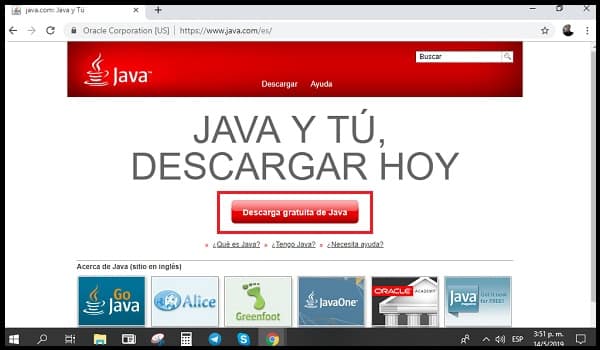
Using your preferred web browser, log in to www.java.com/es to start this simple process. Directly on its homepage you will find a red button with the phrase “Free download of Java“. Click on it.
Confirm the operating system
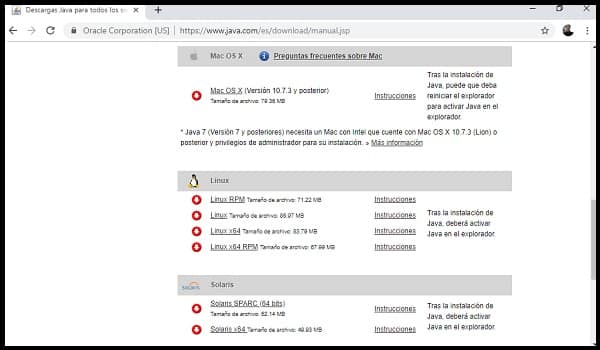
Automatically, the java website will recognize the operating system of the computer you are using in due course. This way, the page that opens takes you directly to the version of Java that is compatible with your operating system.
Such as, for example; you can see in the image above, which shows that the operating system we used for this guide was Windows; so we were sent directly to the Download Java for Windowspage. In addition, the web also selects the version of Java that is most recommended for each system.
But what if you want to download Java to install it on a computer with an operating system other than your own? Well, easy, you just have to go to the bottom of that same page; just below System requirements you will find the question “Don’t have the right operating system?“. There you should click on “See all Java downloads” and you will be sent to a page with all versions available for each operating system. Choose the one that suits you best and continue with the following steps.
Download Java

In case the operating system suggested by the website is the one you need, you should click the red ok button and start free download.
Conversely, if i touch you to go to the page with the list of available versions and operating systems; you must click the red button with the down arrow that corresponds to the option you want.
In both cases, when you click the download button; you agree to the terms of the Oracle Thecnology Network license agreement for Oracle Java SE.
Save the installer file
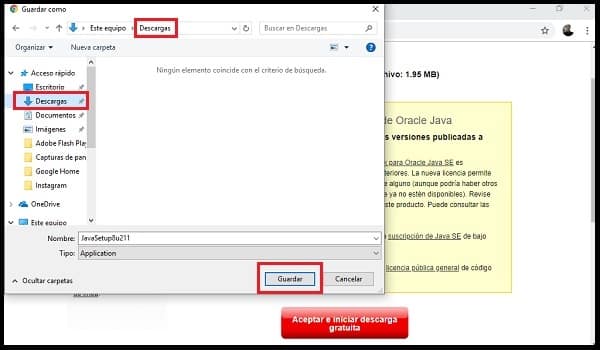
After clicking on any of the download buttons, your computer’s file explorer will automatically open so you can choose the folder where you want to store the Java installer. We always recommend choosing the Downloads folder,but you can use the one you prefer and then click Save.
Install Java

Once the file with the installer has been downloaded, you can open it instantly from the browser; or close the download notification and search for it in the folder where you saved it. In any case, you must open the file or run it as an administrator and accept the warnings or permission requests that you are asked for.
When you open the file, a Java Settings window appears in which you must click Install . After doing so you must wait for the download and installation processes to complete. Before what will come out the message“Java has been installed correctly”and you must click Close.
Restart your computer
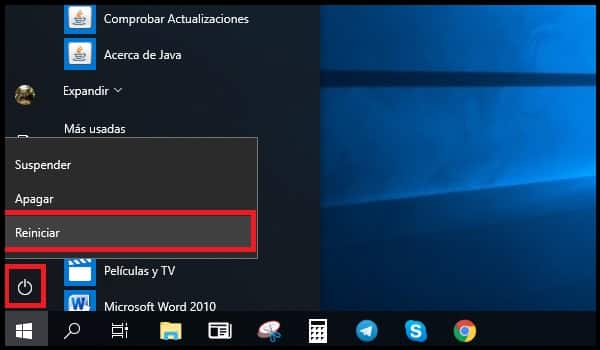
Finally, because Java works on an immense number of applications and web pages; It is best to restart your computer so that the functions of the tool are applied correctly and you can enjoy its advantages.
Important things to keep in mind
- For Windows: if you have more than one browser, and one is 32-bit but another is 64; you’ll need to install Java on both architectures to enjoy all the necessary plugins.
- You can check how many bits you use from its Help or Infooptions. But most, like Google Chrome; they are usually 32-bit.
- On the page with the list of Java versions according to each operating system, you can find the 64-bit version for Windows.
- For Mac:From version 7 onwards, Java is only compatible with Mac OS X 10.7.3 (Lion) or later.
- Java works in the background. This means that at no time should you open the program to fulfill its functions.
- Similarly, you’ll never notice that i’m working; except for the fact that the websites you visit and the applications in general on your computer will work much better.
- Because of its importance, Java almost always comes pre-installed from the factory on most devices. You can verify this by clicking on the question“Do I have Java?”,which is located just below the“Free Java Download”button; on the main page of the website.
- Be sure to keep Java up-to-date at all times. Your updates are usually automatic; but you can always carry out forced updates by reinstalling the program. Since sometimes automatic updates can be reterated for even weeks.
- Oracle is the developer of Java Runtime Environment. The latter is the full name of Java.
