How to Download and Install Chrome on a Smart TV?
Learning how to download and install Chrome on a Smart TV isn’t hard, but it’salso not as easy as downloading and installing Chrome on other devices. By the way, note that in other articles we have already taught you How to Download and Install Chrome on a PC and also How to Download and Install Chrome on a Mobile. Although as we see, this time we will focus on smart TVs; those that can connect to the Internet.
The truth is that it is not always necessary to install Chrome on a TV,in many cases it may be better to link the TV with your Smartphone; so that everything you play on the second screen is projected on the screen of the first one. If you are interested in this method, then stay here; because we’ll also explain it to you in this same guide.
What you need to know to Install Chrome on a Smart TV
Resumen del contenido
Unlike Smartphones and Computers, Smart TVs usually have almost as many operating systems as manufacturers. In other words, since smart TVs do not require such complex operating systems; these are usually designed by the brands of these televisions themselves.
Consequently, it is possible to find a Samsung Smart TV with an operating system developed by the same brand. Same as with some smart TVs branded Sony, LG and many others. Although this does not mean that all your TVs use these separate operating systems. Because, at the end of the day; most manufacturers end up inclined to use Android TV on their Smart TVs.
After all, not for nothing Android has proven to be the number one operating system for smart devices. This is the reason why, in this guide on how to install Chrome on a Smart TV; we’re going to focus on TVs with Android TV.
Instructions for Installing Chrome on an Android Smart TV
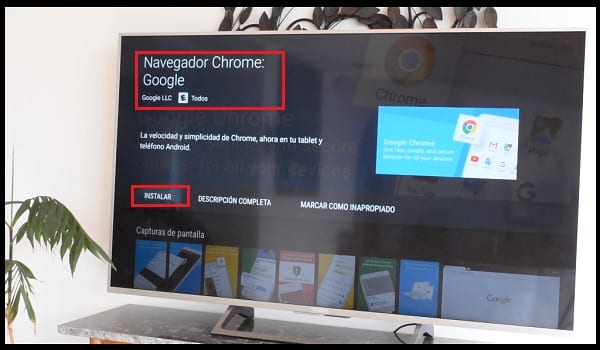
We already know that, regardless of what brand they are; Android is the most commonly used operating system for the Smart TV interface. So it’s very likely that your smart TV will have Android. And this is great news, as Chrome is Android’s default browser; so it’s very likely that your Smart TV already has Chrome installed.
However, it is often the case that many Smart TV manufacturers in Asia (mainly from China); they don’t include all the default Android apps on their smart TVs. Which they usually do for the issue of reducing costs. Of course, it is also possible that, for some reason; you’ve removed Chrome and now you want it back. In any case, the process to acquire it will be the same.
Seven steps to purchasing Chrome on a Smart TV with Android TV:
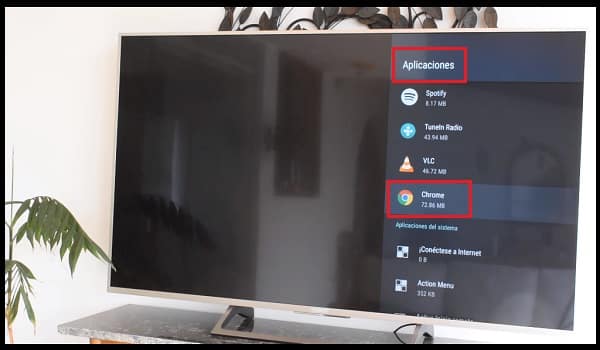
- Turn on your Smart TV. If you need us to explain this to you, you’d better call your potatoes. However, you do need to make sure your device is connected to a Wi-Fi network right after you turn it on.
- Press the Homebutton. This is usually located at the top of the remote control. Pressing it will open the TV Home screen.
- Go to the Applicationssection. This one is a little further down from where you are initially. You can move the screen down with the down arrow button or the touch surface of the remote control.
- Select Store. At the far left of the Apps section you can find the characteristic multicolor icon from the Google Play Store. Except that these devices are often simply called Store.
- Search Google Chrome. If you swipe the screen up you will find the symbol of a magnifying glass. Use it to type “Google Chrome”and start searching for this browser.
- Purchase Google Chrome. Once inside the Google Chrome page in the Store, purchase the browser by selecting Install and then OK; this will start downloading and installing on your Smart TV.
- Select Open. When the two processes mentioned above are completed, the “OPEN”option will appear. If you select it, Chrome will open immediately on your Smart TV; otherwise you can open it at a later time from the Apps section.
Alternative method to use Chrome on a Smart TV
https://www.youtube.com/results?search_query=chromecast
The truth is that the above method can be replicated almost completely for smart TVs with operating systems other than Android. Since the overall operation of the different app stores (each operating system has yours) is quite similar.
However, the biggest problem with Smart TVs that don’t have Android TVs; is that a considerable amount of them simply don’t have Google Chrome in their respective app stores. In these cases it becomes absolutely impossible to download and install Chrome on a Smart TV.
But there is a solution: Chromecast. A device developed by Google to link a Smartphone (also Tablets and computers) with a Smart TV. This link allows you to project the screen of a mobile phone onto a smart TV. Best of all, it works with any operating system.
All you need to carry out this link is to Download and Install Google Home on your Smartphone or PC. Although, of course; you’re also going to need to buy the Chromecast device,which costs Amazon from 15 to 40 euros (depends on the power they have to generate and maintain the links, as they are wireless). Finally, you must learn how to use this gadget; for which we have shared the explanatory video above.
