How to Download and Install Chrome on a Mobile?
With over one billion active users every month, Google Chrome is the most widely used web browser worldwide. And this is without telling users that for an entire month they do not use the browser. So, according to specialized estimates; Chrome takes almost 55% of all Internet users in a market with more than 30 browsers. And every day they add up more, wondering how to download and install Chrome on a mobile.
Of course there are also thousands of people wondering how they can download and install Google Chrome on a computer. But with the rise of Smartphones and mobile apps, Chrome wasn’t going to let this new niche market go; to such a point that even many Android device manufacturers include it as their default browser.
Guide to Downloading and Installing Chrome on a Mobile
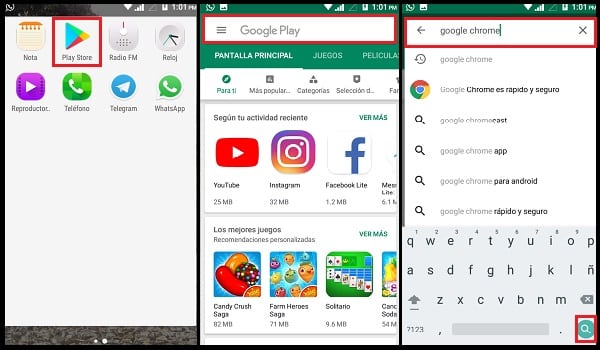
Chrome’s growth is overwhelming. We talk about a single web browser, of the more than 30 that exist; takes more than half of the world’s users alone. That’s why it’s no surprise that its developers worry about keeping ahead. For which they aim to combine Chrome with as many devices and operating systems as possible.
In this regard, today it is possible to download and install Chrome on a Mobile or tablet with Android OS. Just as we can also do it on Apple iPhone, iPad and iPod Touch devices,which as we well know; use the iOSoperating system. The good thing is that on both operating systems the procedure to follow to install Chrome is very similar. And right now we’ll explain it step by step and with the help of images to guide you better.
Five Steps to Install Google Chrome on Your Mobile
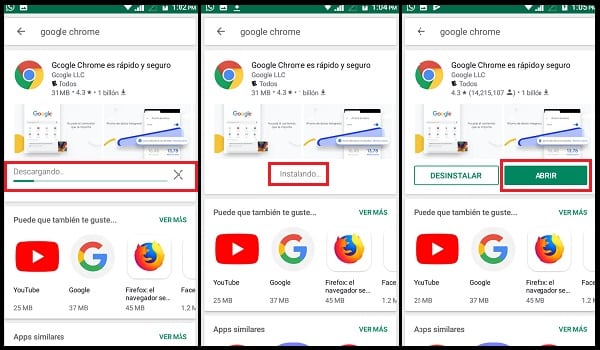
- Open the app store on your Smartphone (or Tablet). Both Android and iOS have an app store built into your system. If you have an Android device, the store will be called the Play Store. Whereas, in case you have a device with iOS; the store will be called the App Store. In both cases you can find it on the main menu screen.
- Find Google Chrome in the store. Both the Android and iOS stores have a search bar at the top of their interfaces. If you write Google Chrome in any of them, you will be sent directly the splash screen of this browser. So you don’t have to look for it between different results.
- Select the Installbutton. On the Chrome splash screen you could play with the “Get” or “Acquire” button, after which another “Install”button appears.
- Wait for the process to finish: After clicking on the indicated button, it will automatically start downloading and installing Chrome on a mobile. Given this, all you can do is wait for those processes to complete; taking care not to lose your Internet connection at any time to avoid download errors.
- Check chrome. At this point you can close the app store. The Chrome iconshould appear on the main menu screen. Open it and check its proper operation. You can also log in to link all your actions to other devices where you also have it installed with a Google account Open.
Important details to consider

- Since mid-2012, Google Chrome is Android’s default web browser. Therefore, in most cases it is practically unnecessary to have to download it. However, you may have mistakenly deleted it or, on the other hand; you may have purchased a Chinese mobile that despite having Android did not include Chrome.
- For iOS devices (iPhone, iPad, and iPod Touch), they’re less likely to come with the factory-installed Chrome App. They usually come with Apple’s own web browser: Safari.
- The version of Chrome for desktop can be linked with this mobile app. This way all your search history, extensions and app acquisition on one computer will be linked to the other. To do this, you only need to sign in with your Google Account each time you use Chrome on one of your devices.
- Google Chrome is the fastest web browser in almost all areas. But one of its main strengths is the processing of video games.
- In addition, Chrome has its own app store; called Chrome Web Store. Being the web browser with the most content, games, applications and extensions that can be added to it.
- Finally, it’s extremely important to make sure that Chrome is always up-to-date with its latest available version. To accomplish this, we recommend visiting our following two articles: How to Update Google Chrome on Android? and How to Update Chrome on iPhone?.
