How to Download and Install Adobe Flash Player?
Learning to download and install Adobe Flash Player is extremely important to fully enjoy almost all the multimedia content we consume today. Since this is the raison d’eam for this tool. Flash Player, as it is also known; It is a computer program designed mainly for the playback of videos,images and animations in general. However, it is also widely used for the creation of them.
Steps to Install Adobe Flash Player
Resumen del contenido
Adobe Flash Player works in two formats. First of all as an application for all multimedia content that plays in a operating system; such as Windows 10, Linux or Mac OS X. Secondly, it works as an extension,add-in, or ActiveX object; when it comes to playing multimedia content in a web browser like Google Chrome, Microsoft Edge, Opera, Safari and Firefox; among others.
Enter the Flash Player Download Center

By clicking on the link you will be redirected to the official website downloading the tool. Do not download it from any other website, as they may have links of dubious provenance. This official Download Center is the safest way to install Adobe Flash Player. This page will be marked as “Step 1 of 3“.
Select the required operating system and version
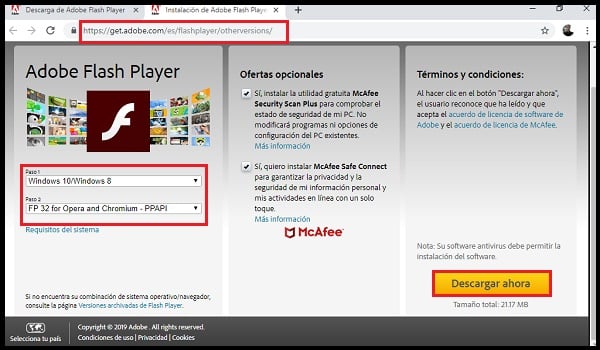
The version is not in reference to the operating system, but in relation to the version of Flash Player that you require in relation to the web browser you use. For example, as shown in the image above; the computer operating system we used for this tutorial is Windows 10, while the browser used was Google Chrome. Consequently, we select both parameters in the two corresponding boxes.
It is important to clarify that, in general; the download center itself recognizes both the operating system and the web browser from which it has been entered. So you set these parameters automatically. In these cases, you only need to verify that they are correct.
Although you can also click on “Need Flash Player on a different computer?” if, for example; you want to pass the file to another computer with different parameters.
Download Adobe Flash Player

In the event that the download center correctly recognizes your settings, you will see a yellow button to Install Now. Conversely, if you selected the parameters manually, a button of the same color for Download Nowwill appear instead. Both serve the same function of downloading Adobe Flash Player to your computer. So you have to press one to continue.
If you use any of your Windows operating systems, you should know that the download center will offer you two versions of an antivirus to include in the download. If you already have an antivirus, it is recommended that you clear both boxes in the middle of the screen.
Save the installer file
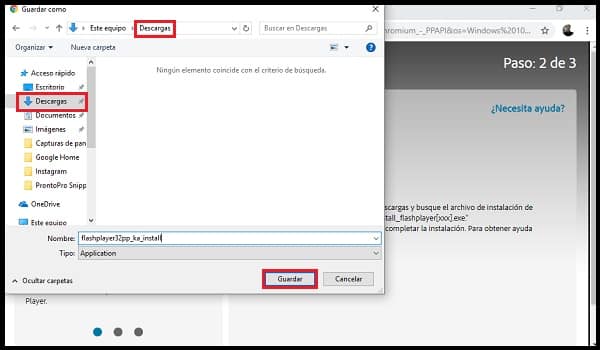
After clicking on either of the two buttons mentioned above, you will be sent to a screen at the top left indicating “Step: 2 out of 3“. In the center will come the message “Initializing” and after a few seconds the file explorer of your computer will open, where you will have to choose the folder in which you want to save the Flash Player installer. We recommend that you select the Downloads folder and click Save.
Install Adobe Flash Player
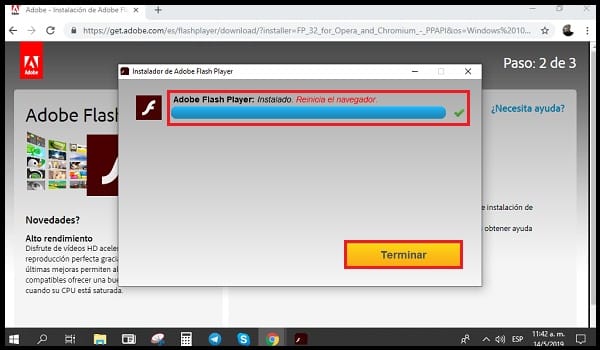
After the download is complete, you should look for the installer in the selected folder. To continue, double-click the installer file or run it asan administrator. Accepts security warnings and execution permissions if they appear.
After the above the installer will open and Adobe Flash Player will start installing on your computer. The program is quite light so, just like its download; the process should be quick. In any case, when the installation is complete you must click on the yellow“Finish”button. After which a new browser window will open indicating “Step 3 of 3“, offering you some other Adobe product.
Restart your web browser

While at this point the process of installing Adobe Flash Player has been completed, its functions still need to be applied. To do this, you must restart your web browser. That is, close it and open it again. Until you do this, Adobe Flash Player won’t be able to fulfill its functions: optimize the playback of all multimedia contents.
Important things to keep in mind
- Google Chrome has Adobe Flash Player processing engines built into its programming. So it is not strictly mandatory to install this computer tool if you use that browser.
- It is only advisable to install Flash Player on Chrome computers from time to time. This can force possible new updates that Chrome has not yet detected. Since this browser also manages updates to Adobe Flash Player.
- Flash Player works in the background. In other words, you don’t need to open the program for its multimedia content processing to take effect. In fact, a desktop icon is not even generated after installation.
- Unlike many other Adobe products, Flash Player is completely free.
