The Google Digital Store is one of the most desired and popular in the world of mobile apps with Android operating system. However, even today many smart devices do not bring it pre-installed from the factory. That’s why in this post I will focus on you learning step by step how to download Play Store on your smartphone in case it doesn’t have it. So you can enjoy each and every one of his goodness.
Before reading further, I want to leave you the specific form in case you don’t want to see this generic, so we teach you better the step by step how to do it:
Steps to download Play Store on your mobile
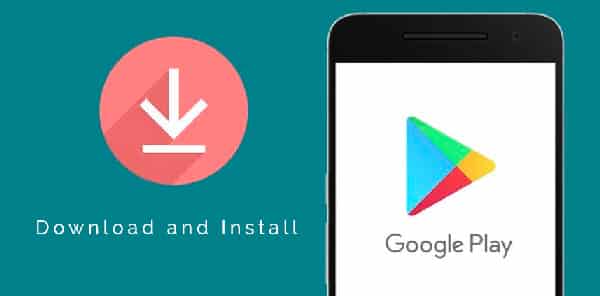
Before we move on to show you the steps to download Play Store on your mobile, I’ll ask you, you know what the Google Play Store is? In short, it is an App that emerged in 2012 when the information giant Google, merged its Google Music service with the Android Market store. The result is the Play Store we know today, which since its creation has continued to evolve through almost weekly updates.
Now it is the main virtual store of apps, games, music, movies and even books; with the addition that many of these contents are completely free. That, by the way, the most used store was the Apple Store; since Apple dominated the smartphone market for a long time. But now that Android has overcome it, as the Play Store takes the title of the most used store for managing downloads of all kinds of content.
Now yes, I will show you step by step how to download Play Store on your smartphone if you have already verified that you have it nowhere, also in these articles we show you how to download play store on tablet or download on pc
Find the . APK of the Play Store

The first thing you need to do is look for the . APK of the Play Store. In case you don’t know, a . APK is like the digital code designed for the Android operating system. For example, you will probably know that in the case of Windows operating systems one of the most used files is the . RAR, whose code is precisely designed to be recognized by these operating systems.
Clear this up, you’ll probably wonder where to download the . APK of the Play Store? Well, on many websites you’ll find that they leave you a direct link to “the latest version” of the Play Store. But I’m a loyal supporter of you looking for the latest version available yourself.
Why? Well, when you click on a direct link to the supposed latest version, what you are downloading is the last version that was available when the post in question was created. And if you read it a week or two later, believe that that link will no longer lead you to the latest available version; because Google Play Store is updated almost every week.
So what you really need to do is just go to the safest and most reliable web to download . APK. That website is Mirror APK. There you only have to use the search engine and put “Play Store” to get the latest – truly – versions available. In fact, you’ll get everything and date.
Install the . APK of the Play Store
After searching for the file you only have to download it from the website that I recommend. If you downloaded it to a PC or laptop, you can transfer it to your phone with a USB cable. But you can certainly download from the phone itself. Anyway, for the install the . Play Store Apk the first thing you need to do is go to the Apps option in your device’s settings. There you have to go to the Settings part, then to the Security tab and at that point activate the “Unknown sources” option.
If you don’t do that, your phone’s security system won’t allow you to install the . APK because you have not downloaded it from an official application, but from the browser. But come on, I’m not going to play the reputation of this website recommending another website with harmful or malicious elements.
End the download of the Play Store on your mobile
Now that you have activated the “Unknown sources” option you can end up downloading the Play Store on your mobile. And is that install the . APK is as easy as opening it and following the directions that will appear to you during the process, which basically summarizes to accept the access permissions and the conditions of use of this great application.
How to activate Google Play Store on mobile?

After you finish downloading the Play Store on your phone, the next thing is to learn how to activate the App. To do this you need to create a Google Account in case you don’t have one. But if you have a Gmail email or some other account that you’ve created for any of Google’s services (like YouTube or Google+), because that’s already equivalent to a Google account and you can use the same data to sign in and be able to activate Google Play Store on your mobile.
When to download Play Store on your mobile?
Basically, there are three possible scenarios in which it becomes necessary to download Play Store on your mobile. First of all, it turns out that not all mobiles bring this App pre-installed from the factory. This is especially common in Chinese phones, like Xiaomi. So when you buy a Chinese mobile you already know that you will surely have to download Play Store manually as I explained it here.
Secondly, it turns out that often the Play Store,despite all its grandiosity; it may get bugs and in many cases the only solution is to uninstall the play store completely and then reinstall it.
Finally, there is the scenario in which some other application or program on your phone presents a catastrophic failure and the only solution is to format it. In which case the Play Store could be completely removed.
Steps to create a Play Store account
The steps for creating a Play Store account can be performed by even a small child. In fact, as you’ll notice, you probably already have a Play Store account without your knowledge. How can that be possible? Well, you’ll see.
Step one
The first thing is to turn on your new device and check if it includes the Google Play Store. If this is not the case, I told you above what to do if you want to download it.
Step two
Now find the Play Store icon on the main menu screen of your Tablet or mobile and open it by tapping on it.
Step three
When you open it, you’ll see a screen with the following heading“Add a Google Account”.
Below the heading you will see the question “Do you want touse an available account or create a new one?””and below you will have the two buttons of“Use account”and“Create account”.
Step four
Well, it turns out that if you have an email with Gmail terminal then you already have a Google account. And a Google account you can use it for ALL the services of this company. From Google+, Gmail or YouTube; until you can even use it for the Google Play Store. So, if you know your Gmail email and password; what you have to do is hit the button of “Use account“and skip the fifth step.
Step Five
If you don’t have Gmail email or have created an account for any of Google’s services, then you should hit the“Create Account”button. Although, in any case, here I leave the link so that you can create a Google account if you prefer to do it from a larger screen, like your computer.
Link Google account to the Play Store

To finish creating an account in the Play Store, you need to link the Google account you created (or already had) to the Play Store. To do this you must hit the“Use account”button and enter your Google account details (mail or username plus password).
If you get a message at login to “Set up your payment method,”because you can skip that step until later; when you’re interested in purchasing paid content. You’ll probably also get a message to generate a “Backup and Restore“, it is highly recommended that you enable this option. Finally, you will have to accept the terms and conditions of use,after which you will be able to make full use of the Google Play Store.
Top apps when you have the play store
Once you have successfully downloaded the playstore you will be able to install endless applications, in order to facilitate the process for example you can get moredede, but here we put the most common ones this year:
